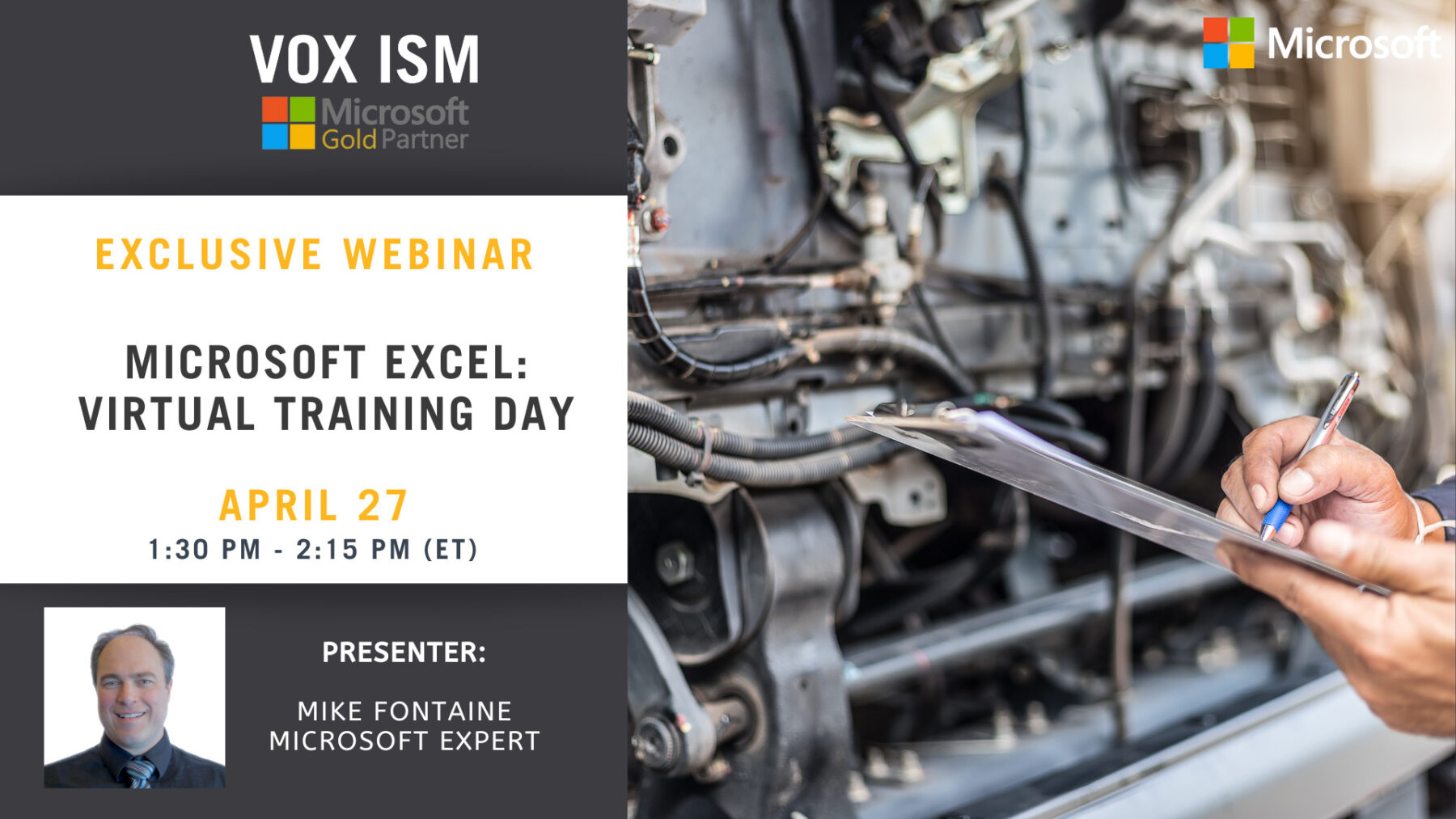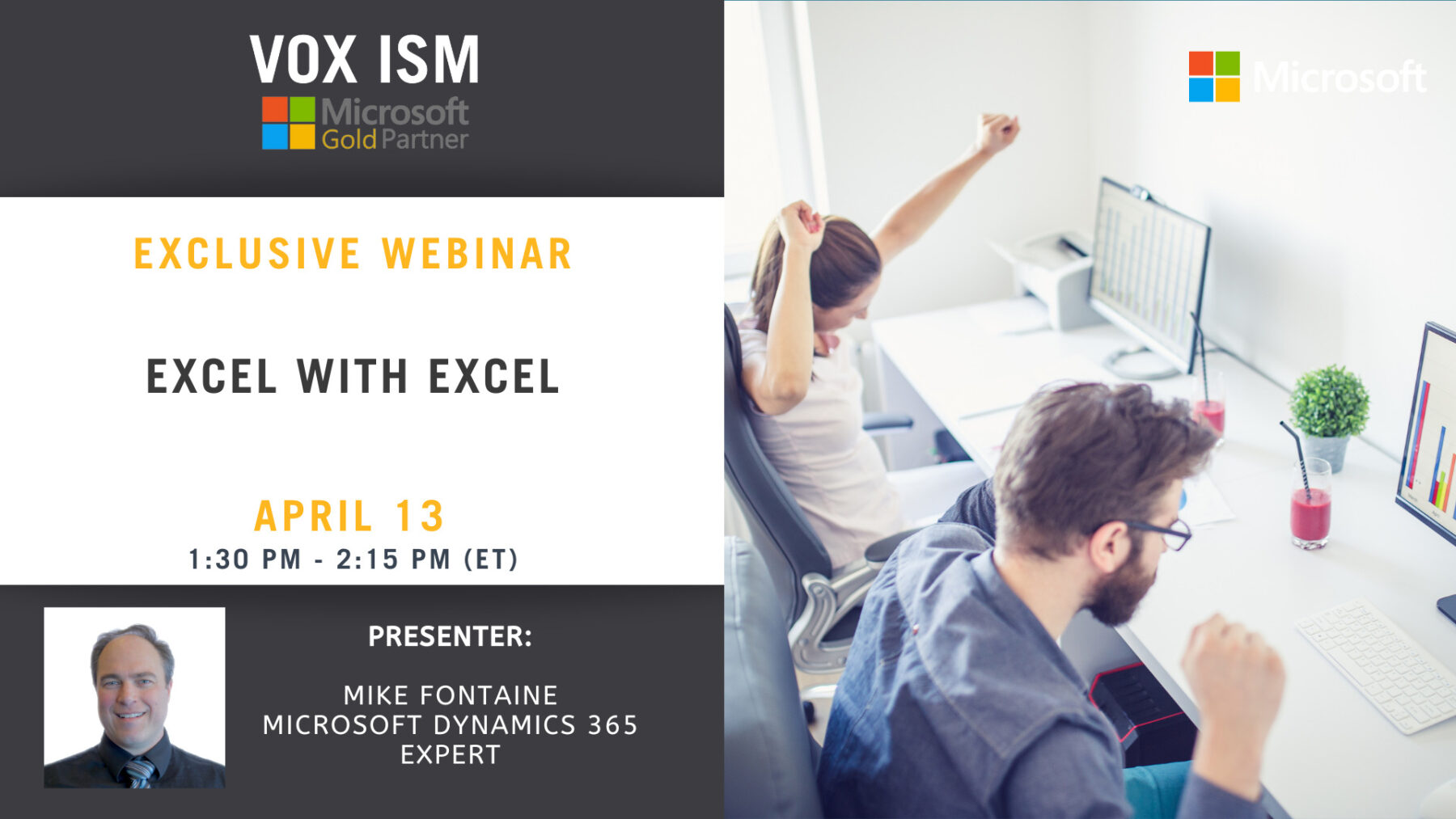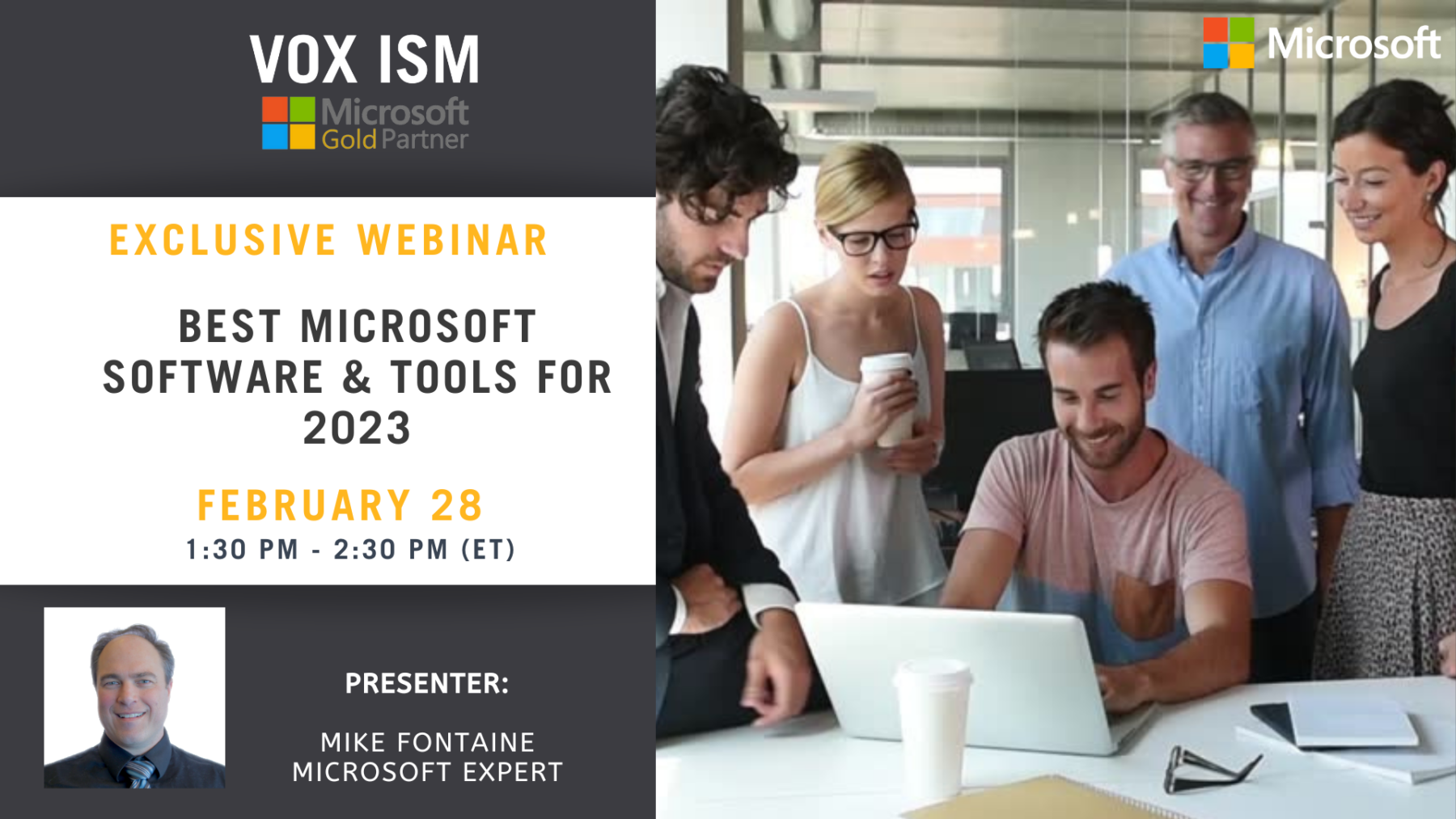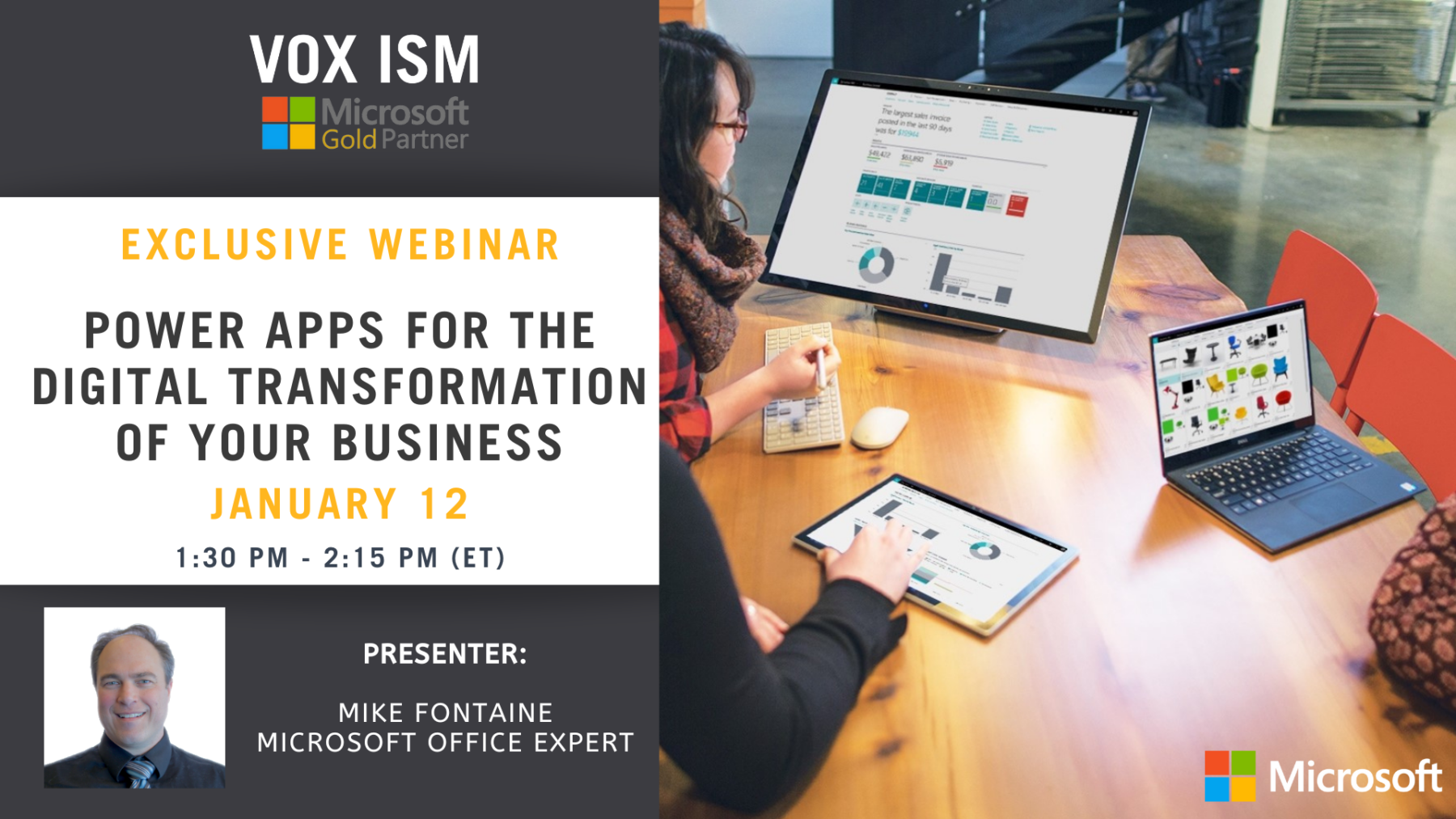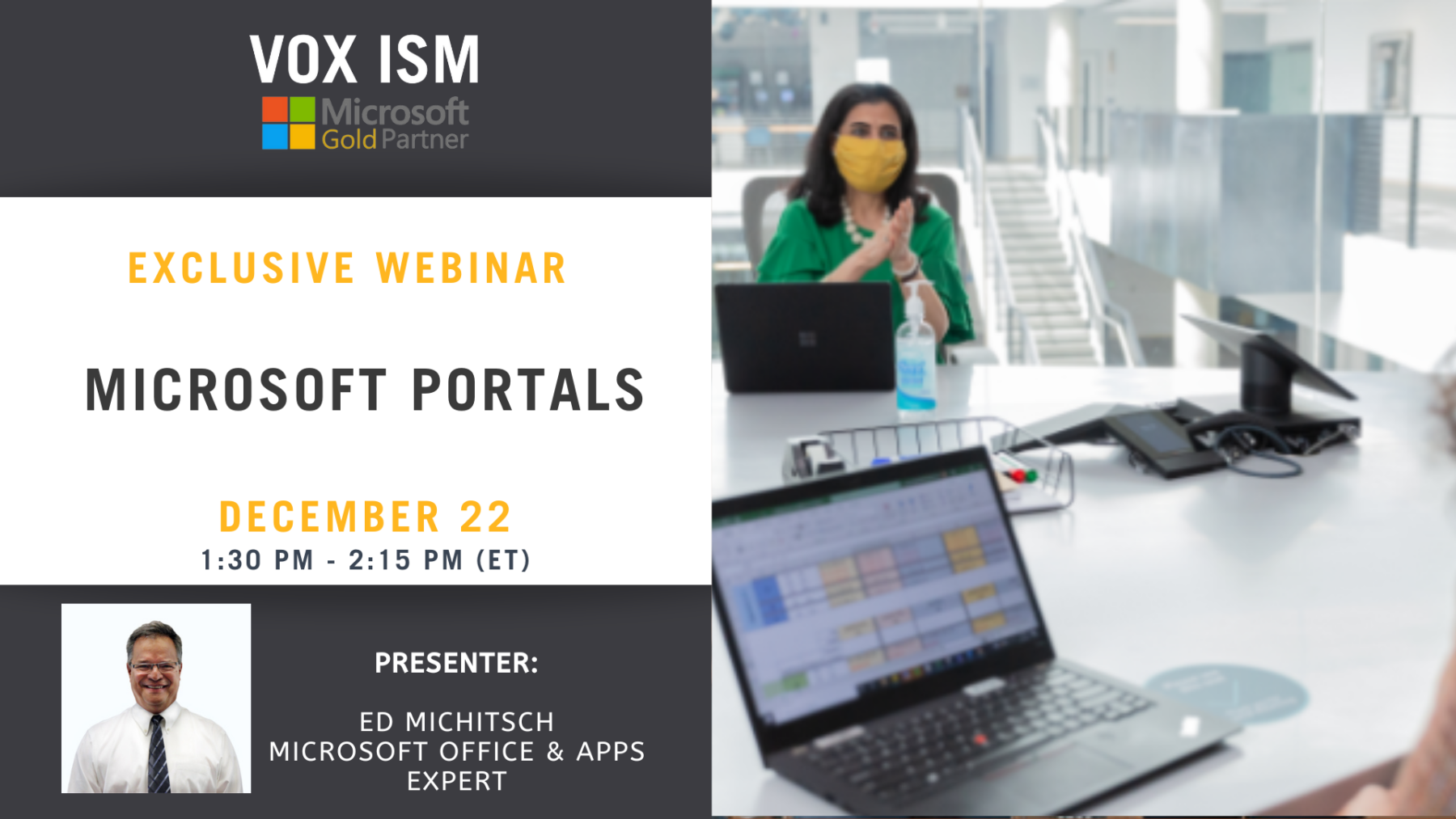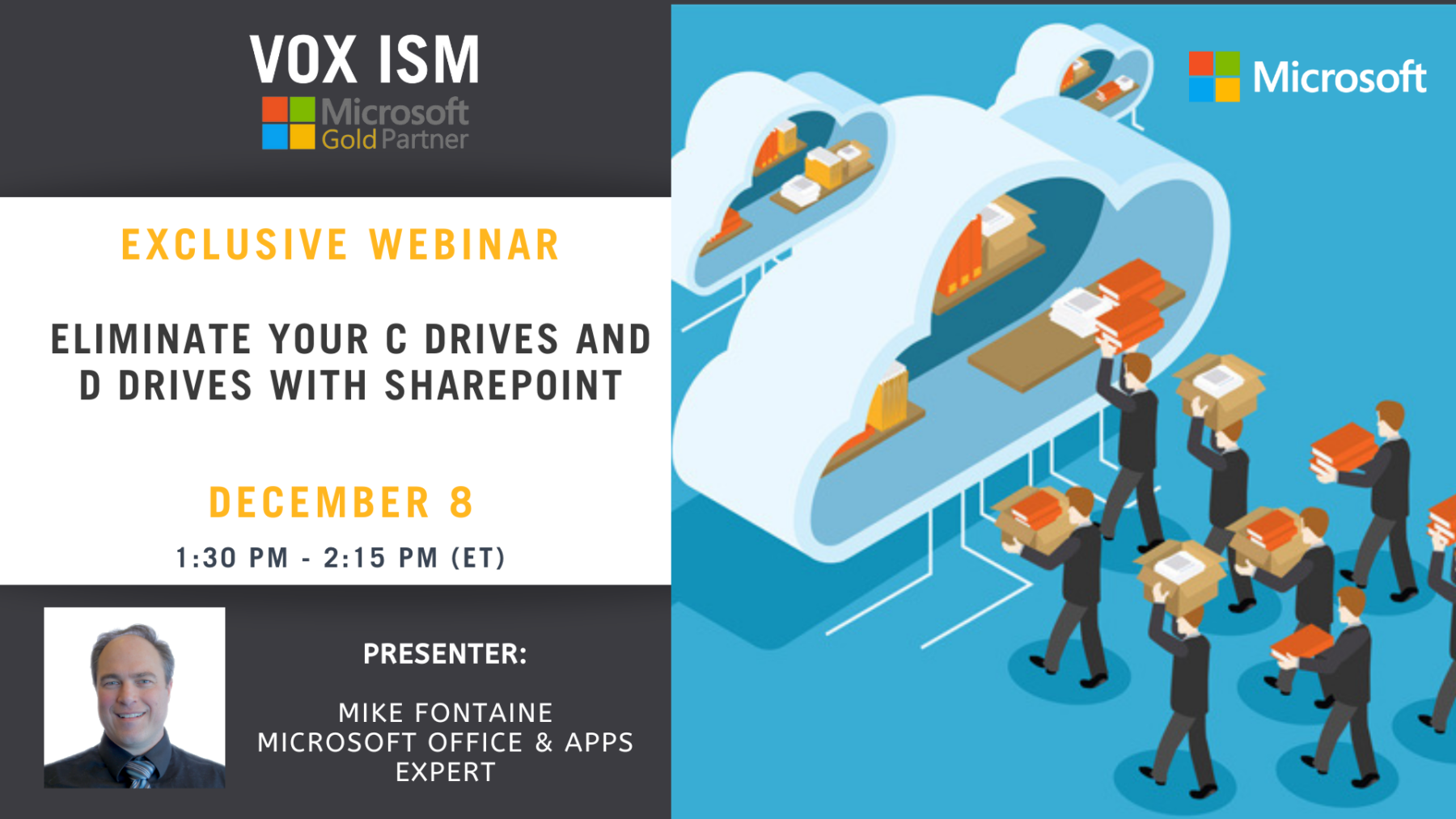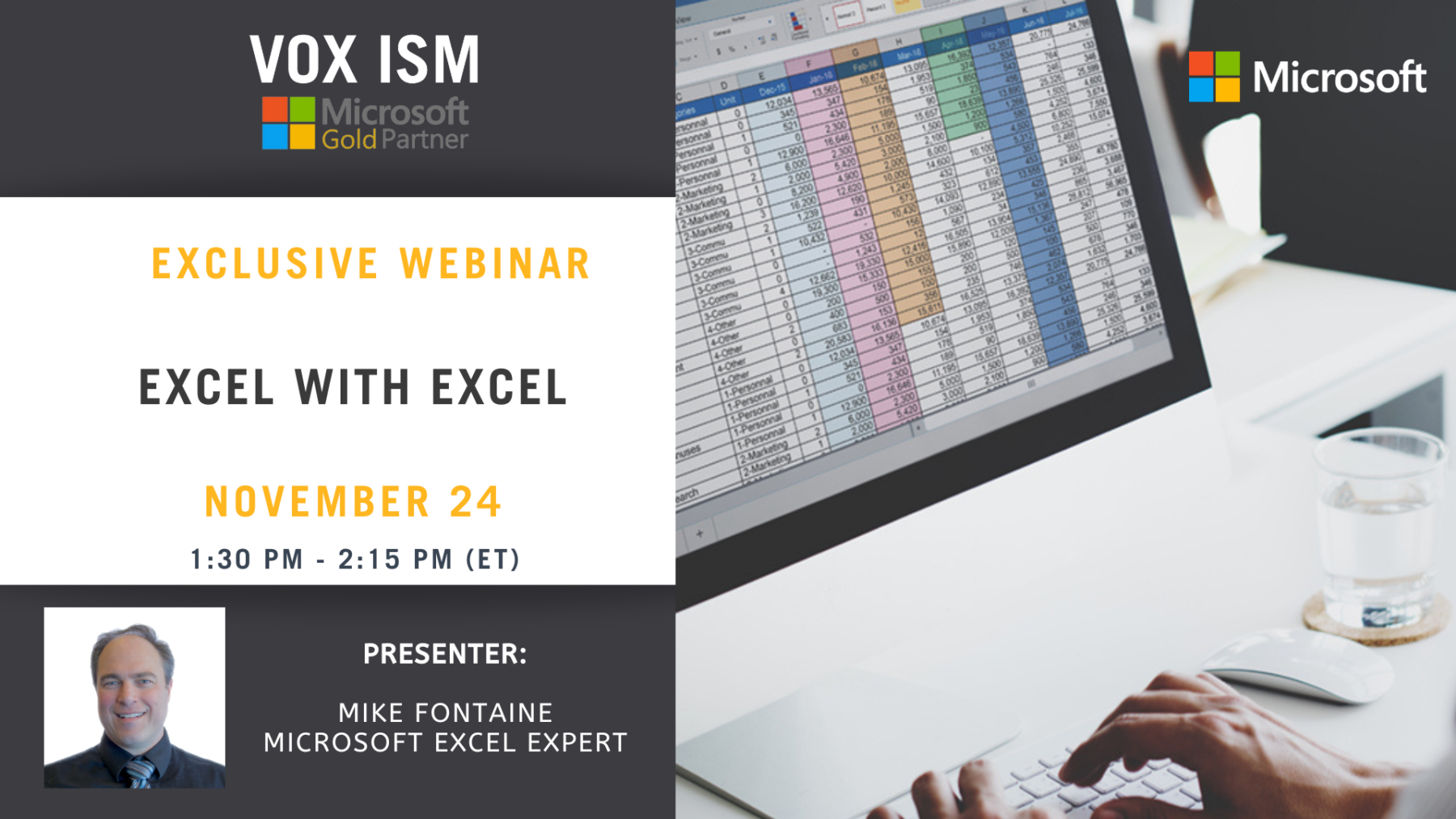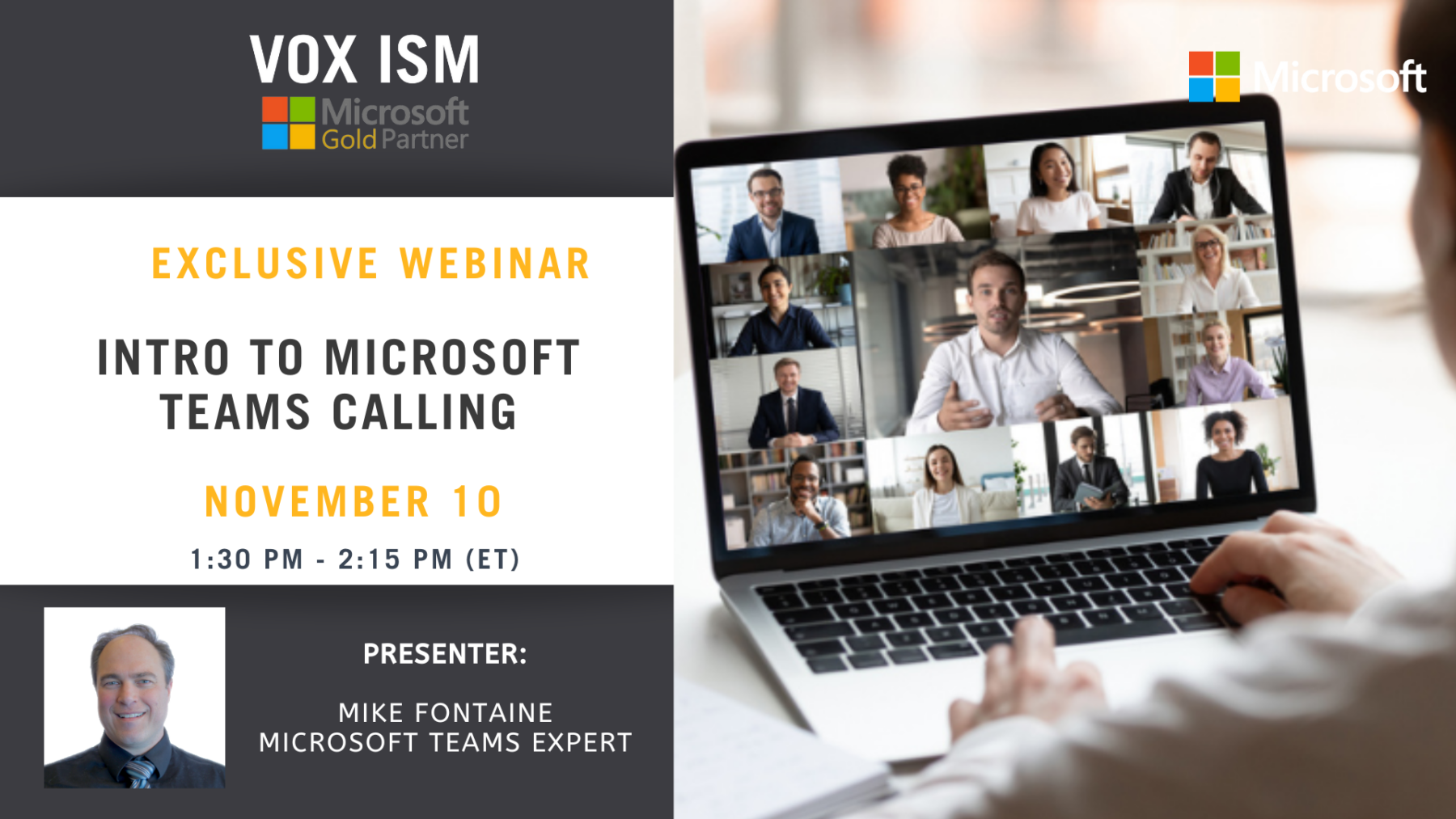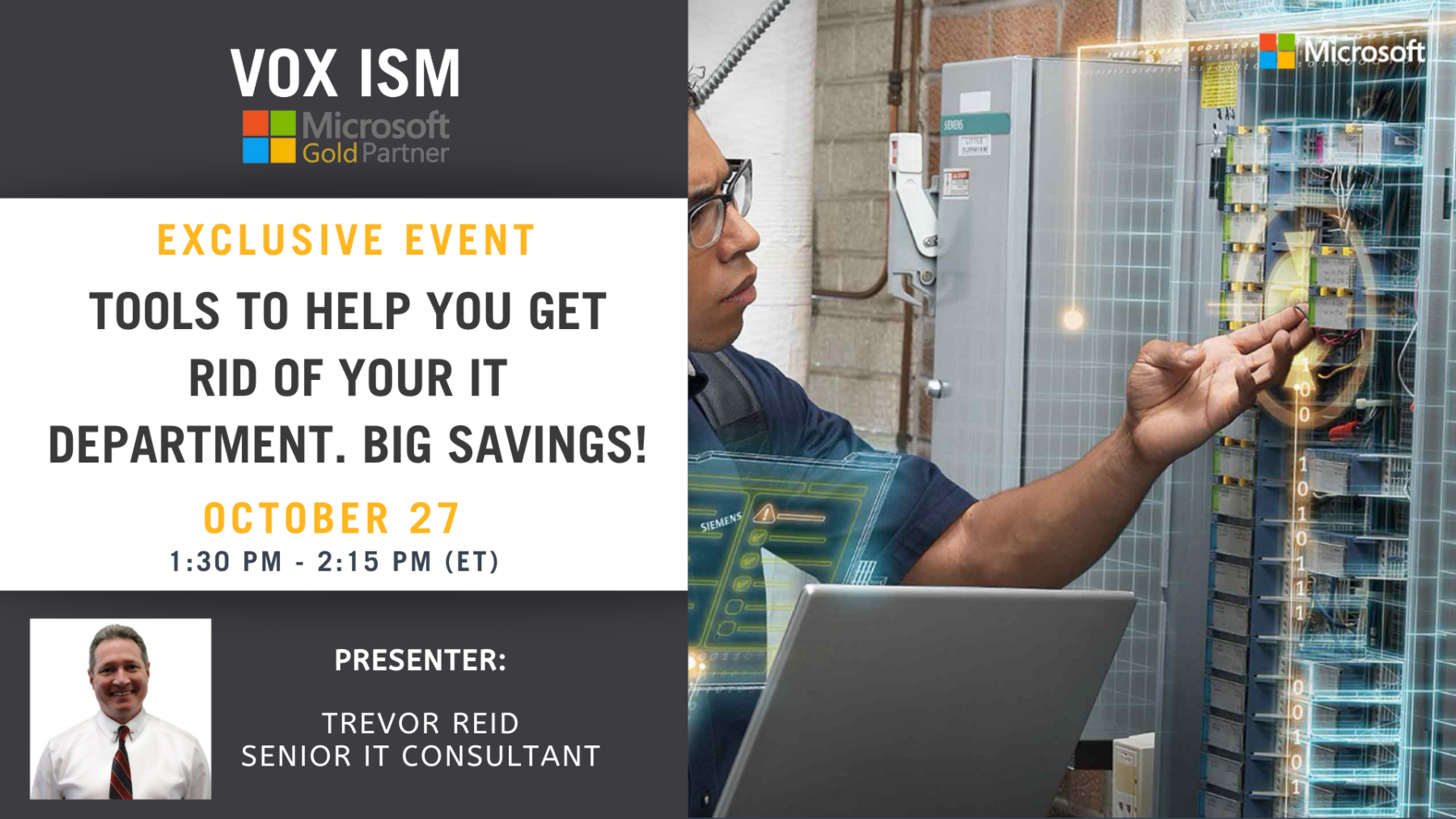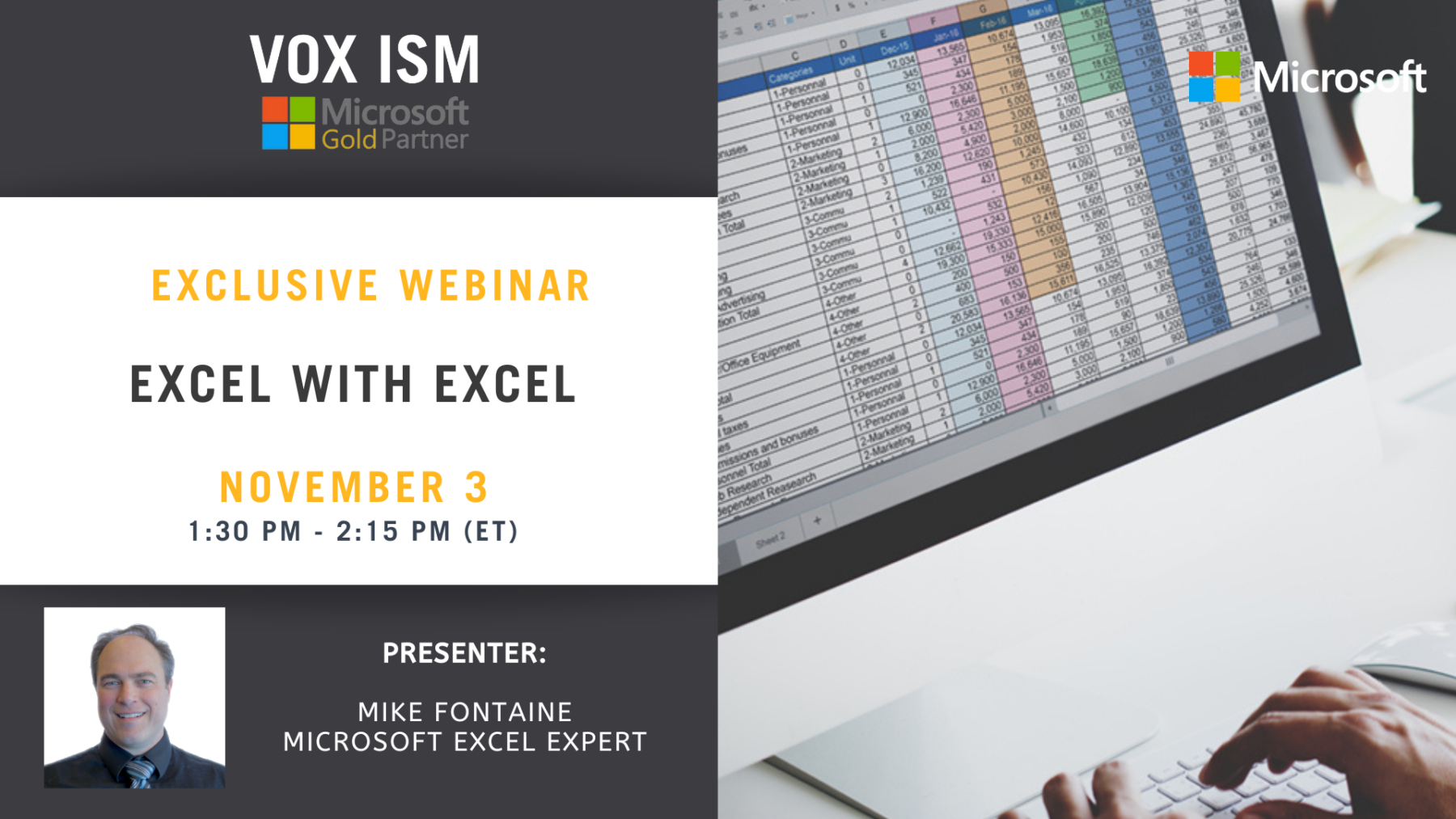Microsoft Excel: Virtual Training Day
What you’ll learn:
• Sorting data
• Removing Duplicates
• Data Validation
• Math Functions
• Freeze Panes
• Working with Dates
• Search and Replace
• Formulas – IF, TRIM, LEFT, MID, SEARCH
• VLookup
• Pivot Tables, Charts and Graphs
• Working with ERP – Budgets, add/modify/delete
Excel with Excel
Agenda
• Excel Analysis
• Excel Power viewer
• Jet Reports
• Power BI
• Artificial Intelligence (AI)
• Audit/Control Reports
• Flash Reports
• Key Performance Indicators (KPI’s)
Best Microsoft Software & Tools for 2023
Microsoft’s Dynamics 365 CRM and ERP platform continues to evolve with new features and capabilities. In 2023, we can expect to see further integration with other Microsoft products such as Teams and Power Platform, as well as new capabilities such as AI and machine learning. This webinar will focus on software and tools that a typically Canadian Manufacturer or Distributor will require for 2023 and beyond.
Agenda
1. Security and Infrastructure
2. ChatGPT and Project Cortex
3. Sales, Marketing and Service
4. Accounting
5. Manufacturing and Distribution
6. Microsoft 365
7. Power Platform
Power Apps for the Digital Transformation of your Business
Digital transformation is the adoption of digital technology by an organization.
Its not simply replacing a paper process with a digital one, it is leveraging the technology that is available today and reorienting the company to make strategic decisions ground in data vs belief. Its embracing inputs and ideas from across the organization and becoming increasingly responsive to information about customer pretences and demand.
Microsoft offers specific pieces of technology called Power Apps which can be used by your workflow to implement this change and this webinar seeks to bridge the gap between the theoretical and concrete examples.
Join us on this interactive webinar to see how you can transform your business with Microsoft 365 Power Apps
1. Power Apps
2. Teams
3. Power BI
4. Yammer
5. Power Automate
6. Power Agents
7. Power Portals
Microsoft Portals
Microsoft has just released new tools to create client portals. Portals allow partners, vendors, clients and other stakeholders to gain access to part of a company of institution security. The users do not have access to the rest of the organizations network other than what is granted, and Microsoft Power Apps makers can now allows you to create a powerful new type of experience: external-facing websites that can expose any data securely that your clients might need to better enable operations.
You will learn
1. About Portals
a. Collaboration
b. Accessibility
c. Customized content
d. Connected devices
e. Better communication
f. How to improve customer loyalty
g. How to improve customer service
h. How to increase productivity
i. Reduce errors
j. Increase responsiveness
k. Analytics
l. Security
2. Design
a. We will also cover how to design the portal through the WYSIWYG power apps portals studio
b. How to configure components on webpages
c. How to connect lists and views from Microsoft Dynamics 365
Eliminate your C Drives and D Drives with SharePoint
If you’re like most companies, you have tens of thousands of files, hundreds of directories and several file servers storing corporate data through connected desktops in the office. This was a great invention, but it only works in the office or connected through a VPN.
SharePoint is a web-based collaborative platform that integrates with Microsoft Office. Launched in 2001, SharePoint is primarily sold as a document management and storage system, but the product is highly configurable, and its usage varies substantially among organizations.
If you are working from home, you will still need to create, collaborate, and share documents with your co-workers, but email isn’t the best solution. Furthermore, the shared drive concept wasn’t perfect, to begin with: people forget to store their files in the company drive, there are gaps in collaboration, content gets duplicated, and old versions get mistake for the latest.
This webinar is to showcase how SharePoint can effectively replace file servers and allow you to optimize and better arrange contents as you move to the cloud.
1. Introduction to SharePoint
2. Creating Folders
3. Creating Metatags
4. Version control
5. Integration into Teams
6. Searching, Sorting
Benefits to SharePoint over a file server
1. Complete access
2. Searching
3. Check-in and Check Out
4. Version history and backup protection
5. A single copy in a single space
Excel with Excel
What happens when you take Microsoft Excel and connect it live to your data? Then with the click of a button deploy it to your phone to get the answer to any question about your business, from anywhere in the world?
Growth, success, and a competitive advantage, powered by Microsoft Power BI, Excel, and Cortana (Microsoft’s most potent AI assistant).
What’s the benefit of using Microsoft Excel and Power BI?
- Everyone understands how to use it
- You can access it from anywhere in the world
- Everyone can use the information, not just licensed ERP users
During this webinar, we will discuss and demonstrate the reporting tools of 2022
· Excel Analysis
· Excel Power viewer
· Jet Reports
· Power BI
· Artificial Intelligence (AI)
· Audit/Control Reports
· Flash Reports
Key Performance Indicators (KPI’s)
Intro to Microsoft Teams Calling
Microsoft Teams phone allows people to make and receive calls to anyone, whether they’re using a landline, mobile phone or teams app. It can be connected to the public switched telephone network in your office or allow your staff to work remotely. The demand for unified communications as a service (UCaaS) solutions is higher than ever as small and medium-sized businesses (SMBs) transform to accommodate remote and hybrid work.
Join this session to see:
· A demo of the cloud-based phone system that integrates into Microsoft Teams
· How simple it is to use, setup, and manage Microsoft 365 Business Voice
· How Voice brings together calling, meetings, and messaging for an all-in-one communication solution
Tools to Help you get Rid of your IT Department. Big Savings!
More businesses are making the switch to the cloud, especially already those using cloud products like Office365. In fact, 83% of enterprise workloads are expected to operate on the cloud by 2022.
And it’s no surprise why.
Operating on the cloud has many benefits for companies and organizations, including:
· Increased efficiency in operations and management
· Better support and access for a distributed workforce
· Integration with the IT tech stack
· Reduced costs
But if you aren’t sure if the cloud is for you, this webinar is meant to explore the reasons why most businesses are select Cloud ERP and CRM systems.
Agenda
· Introduction
· ‘Version Hell’
· Out of date hardware
· Cost reduction
· Better security
· Compliance requirements
· End of Life events
· Product Roadmap
Excel with Excel
What happens when you take Microsoft Excel and connect it live to your data? Then with the click of a button deploy it to your phone to get the answer to any question about your business, from anywhere in the world?
Growth, success, and a competitive advantage, powered by Microsoft Power BI, Excel, and Cortana (Microsoft’s most potent AI assistant).
What’s the benefit of using Microsoft Excel and Power BI?
- Everyone understands how to use it
- You can access it from anywhere in the world
- Everyone can use the information, not just licensed ERP users
During this webinar, we will discuss and demonstrate the reporting tools of 2022
· Excel Analysis
· Excel Power viewer
· Jet Reports
· Power BI
· Artificial Intelligence (AI)
· Audit/Control Reports
· Flash Reports
Key Performance Indicators (KPI’s)