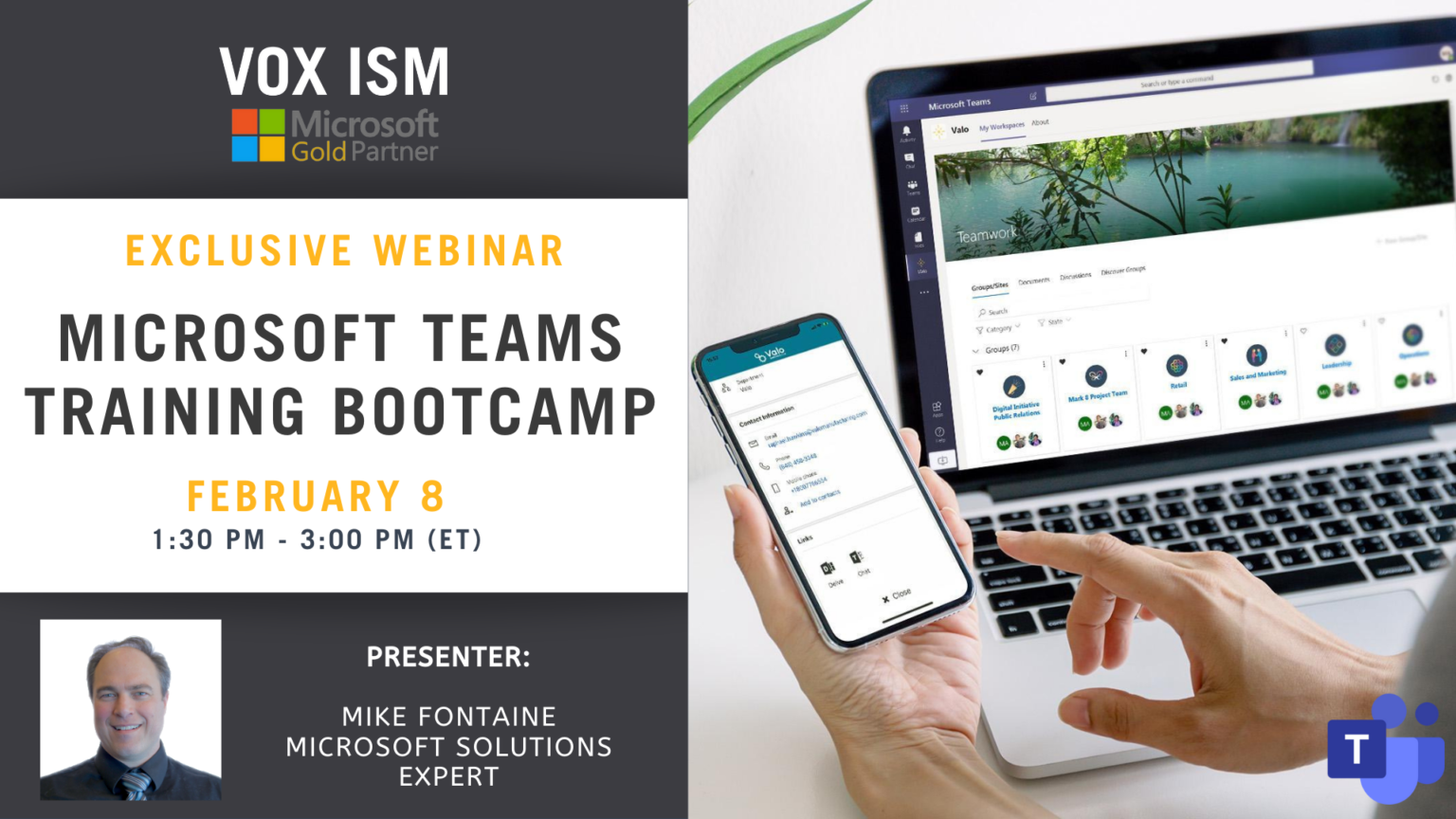- This event has passed.
Embrace tools that support modern work and security for whatever happens next.
Join us for a unique experience designed to help organizations connect in a new way and thrive in the face of change. Microsoft expert Mike Fontaine will present this webinar and will be answering your questions.
Agenda:
Introduction
- Introduction to Teams as the central hub for teamwork in Microsoft 365
- How Teams impacts organizations
- Overview of chats, meetings, and calls
- Collaborate with integrated Microsoft 365 apps
- Customizing team workspace
- Stay connected across devices
Navigate Microsoft Teams
- Explore the Microsoft Teams interface
- Your digital identity within Teams
- Search in Teams
- Compose a new message
- Break down the apps within Teams
Using persistent Chat
- Create and participate in one-on-one, group, and meeting conversations
- Format messages
- Find messages by a person’s name or keyword
- Hide or mute chats to keep them out of the way
- Connect relevant information to chats
- Easily jump into an audio or video call
Collaborating in a team
- Overview of teams and channels
- Utilize posts to share ideas and communicate with the team
- Share and collaborate on files
- Customize and extend the Teams experience through connecting Microsoft and other apps
- Host an audio or video call within a Channel
Calendar and meetings
- Overview of the relationship between Outlook and Teams calendar
- Book an online meeting
-
- Create in Teams or Outlook
- Difference between meeting and channel meeting
- Scheduling assistant
- Invite people outside the organization, including those who don’t have a Teams license
-
- Change calendar view
- RSVP, chat with participants and join
- Meeting details
Call capabilities in Teams
- Set speed dial and contact groups
- Launch an audio or video call from VoIP
- Exploring Phone System (if enabled)
See all your files
- Overview of files storage in Microsoft Teams
- See recent files, files from across teams, and downloads
- Access OneDrive
- Connect to another cloud storage location (if requested)
Customize and extend
- Pin additional apps or unpin unused apps
- Preview to extending Teams experience (covered in advanced Teams courses)
Catching up with the Activity feed
- Getting to the summary of everything that’s happened in Teams
- Viewing notifications
- Filtering notifications and responding to posts
Create your first team
- Walkthrough of setting up a team and channels
- Explore different circumstances where a team could be made
- Building a successful first team
- Create a team from scratch that has a clear intention
-
- Build channels with clear description and uses
- Pin tabs to extend the experience
- Post etiquette and populating channels with rich content
- Review key features in teams
-
- Customizable demonstration based on workstreams and use cases
Join a Teams meeting
- Explore how teams can be used to prepare for a meeting, run a meeting, and follow-up on meeting objectives
- Join a meeting from a hyperlink, meeting chat, dial-in, calendar, or a channel
- Navigate the pre-meeting screen and selecting the right devices
- Explore main actions in a Teams meeting
- Share video, audio, and content
- Show and chat with participants and raise hand
- Explore meeting views
- Mobile capabilities
Next steps
Summary of topics covered
Question and Answer Session
Note: Microsoft Teams delivers a rich, interactive experience that works best with the Teams app. We recommend downloading the app if you don’t have it, as not all browsers are supported. When you join this event, your name, email and/or phone number may be viewable by other session participants in the attendee list. By entering this event, you agree to this experience.
This webinar will take place on the Cisco Webex platform. Once registered, we will send you the links required to join the Live Webinar.
Hope to see you at the webinar. For questions, reach out to linda@voxism.com, or call 705-466-7477.