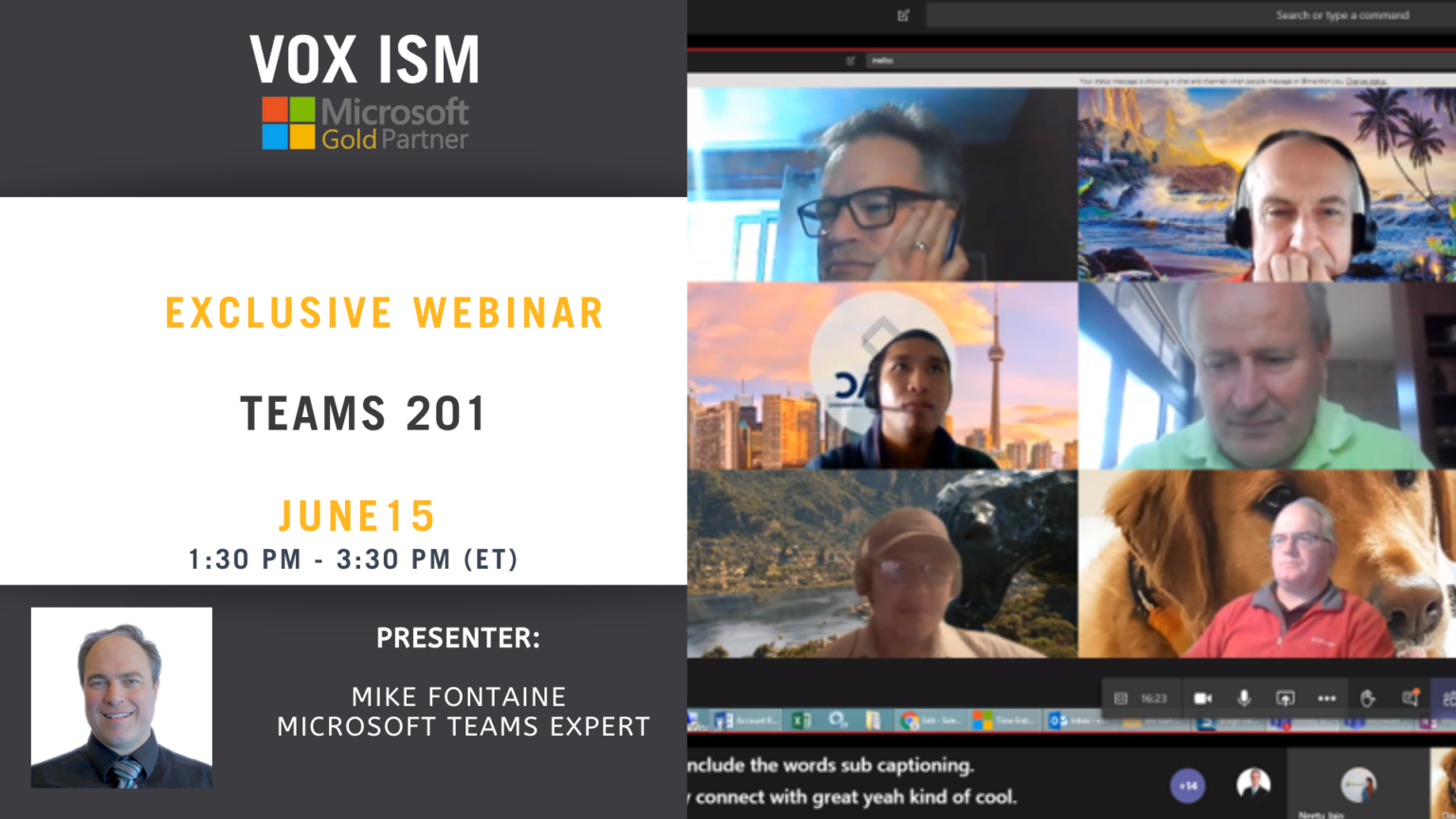- This event has passed.
The future of calling is where calling meets collaboration—bringing together different communication modalities to support the way you work.
Incorporate calling into the flow of work
- Seamlessly transfer calls between devices: Teams Phone now offers the ability for you to transfer a call from your computer to a mobile device or vice versa, without interrupting the call.
- Spam call identification: Teams Phone uses advanced industry techniques to identify likely spam calls, allowing users to avoid unnecessary interruptions to your day by spam calls.
- Apple CarPlay support: Apple CarPlay support for Teams enables users to join calls and meetings using your vehicle’s built-in controls or hands-free using Siri.
- “Better together” device experience: The new “better together” experience means that Teams devices now complement each other, allowing users to answer a call, mute or unmute, and end the call on either the device or the Teams client.
- Walkie-talkie for desk phones: Connect quickly with colleagues with a push-to-talk function available on desk phones.
Connect existing telephony with Microsoft Teams
- Operator Connect: Operator Connect, enables our customers to simply connect your operator-based public switched telephone network (PSTN) service into Teams with a managed experience, now extending the ability to enable PSTN calling in Teams to three great options.
- Microsoft Teams Calling Plans expansion: Microsoft Teams Calling Plans offer a simple way to deploy calling in Teams without on-premises equipment, available in 33 markets.
- Bring your own contact center (certification): Teams Phone integrates with your existing contact center solution, and the connected contact center program provides a new level of validation from rigorous third-party testing to ensure seamless and reliable integration. There are now 8 certified contact center solutions, including NICE InContact, Genesys, and Five9, with an additional 12 in the process of certifying.
These are just a few examples of the innovation from this past year. As your communications needs continue to evolve, we’ll be investing and expanding our capabilities to help you modernize your organization.
Join a Teams meeting
- Explore how teams can be used to prepare for a meeting, run a meeting, and follow-up on meeting objectives
- Join a meeting from a hyperlink, meeting chat, dial-in, calendar, or a channel
- Navigate the pre-meeting screen and selecting the right devices
- Explore main actions in a Teams meeting
- Share video, audio, and content
- Show and chat with participants and raise hand
- Explore meeting views
- Mobile capabilities
Calendar and meetings
- Overview of the relationship between Outlook and Teams calendar
- Book an online meeting
- Create in Teams or Outlook
- Difference between meeting and channel meeting
- Scheduling assistant
- Invite people outside the organization, including those who don’t have a Teams license
- Change calendar view
- RSVP, chat with participants and join
- Meeting details
Remote meetings that are as effective as being in-person
- PowerPoint Live in Microsoft Teams: Entirely new PowerPoint presenting experience exclusive to Microsoft Teams that benefits both presenters and attendees. As a presenter, you can lead meetings while having access to your speaker notes, slides, meeting chat, and participants. As attendees, you can view slides at your own pace and use Slide Translate to see the slides in your own language.
- Presenter mode: Presenter mode is a great companion to PowerPoint Live in Teams that makes your presentation engaging by giving you options on how your video feed and content appear to the audience during a meeting. Our first mode, Standout, shows your video feed as a silhouette in front of the shared content. Reporter places content as a visual aid above your shoulder just like a news story. Side-by-side displays your video feed next to your content.
- Cameo: A new PowerPoint experience that seamlessly integrates your Teams camera feed while designing your presentation, letting you customize how and where you want to appear on your slides, and get layout recommendations from designer as you start developing your content for maximum impact.
- Speaker coach: Uses AI to privately share guidance on your pace, notify you if you are interrupting someone, and remind you to check in with your audience.
- Dynamic view: Intelligently arranges the elements of your meeting for an optimal viewing experience. As people join, turn on video, start to speak, or begin to present in a meeting, Teams auto-adjusts and personalizes your layout.
- Lighting corrections: Helps you show up well in video-on meetings even in low-light environments.
- New Whiteboard experiences: The visual collaboration workspace in Microsoft 365, designed for hybrid work. The new Whiteboard helps you collaborate in real-time across a range of devices with 40 plus new customizable templates, ability to insert images and shapes, reactions stickers, and collaboration cursors that shows what others are doing on the Whiteboard. Also, our improved mouse inking makes it easier for those with a mouse or trackpad to also visually communicate and bring ideas to life.