Recently we saw a webinar on the new features for NAV 2016. One of the coolest features we saw was the ability to add different forms per customer. This means you can print 5 different versions (let’s say US vs Canada vs Europe) with different contact information, etc.
That then led us to investigating more of the functionality behind the new customizable report layouts.
In general this is a simple procedure but increases in complexity if you need to add a new field that isn’t on the original layout. This quick blog walks you through the process (not of adding a new field) but adding an new (but existing) field to the form.
Step 1 find the report in the development environment that you need to adjust
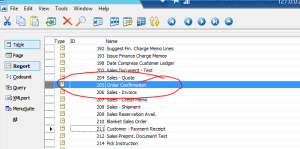 Step 2 – Make a copy
Step 2 – Make a copy
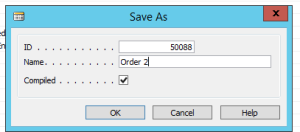
Step 3 – Go to the design mode, add a new line in the section that you want (header vs line)
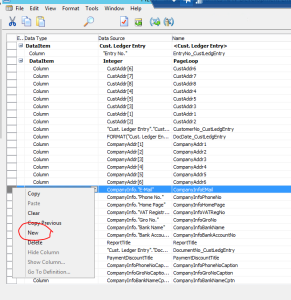
Step 4 – 3 little … to edit
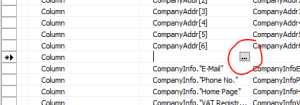
Step 5 – find the XHeader or Xlines – I’m on an order confirmation so I need the salesheader. I pressed S until I found it.
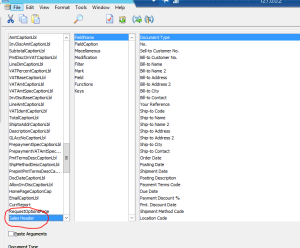
Step 6 – find your field to add and click ok
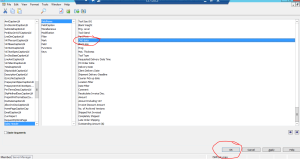
Step 7 – give it a name
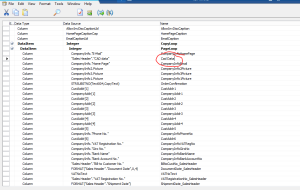
Step 8 – compile
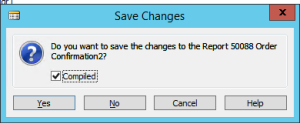
Step 9 – Go to custom report layout, click new and insert word layout
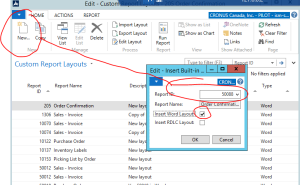
Step 10 – You need to have a layout, I downloaded one from word, just type in sales order on the new screen, save to your desktop
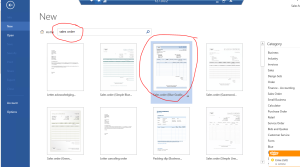
Step 11 – Click import layout and select this word doc template
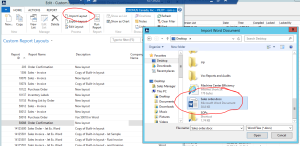
Step 12- Possibly the trickiest part, you need to show the developer panel in word
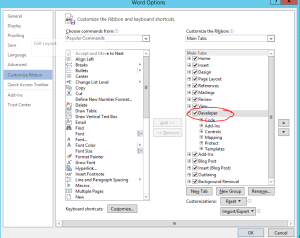
Step 13 – Now you can click on the XMl mapping – Click down to the report
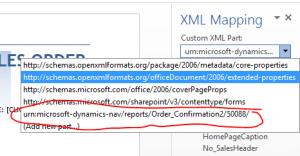
Step 14 – Click to expand, expand, expand till you get to the page loop
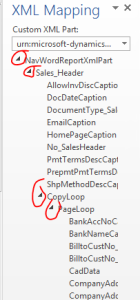
Step 15 – Right click add as rich text to where you want it on the layout
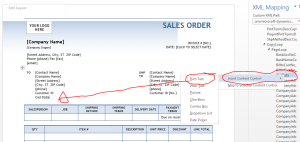
Step 16 – Added
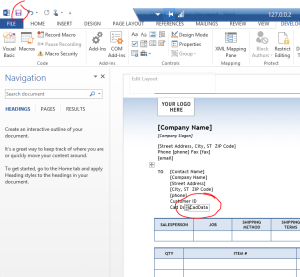
Step 17 – Save Word and click yes to the import changes
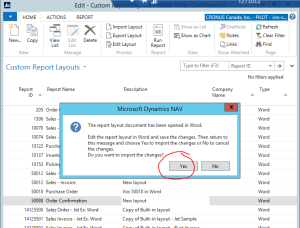
There you go, its not that bad.
It does get trickier with multiple lines, conditional formulas or logic, but just adding a basic field to a basic report should not require a developer.
Call us if you have questions but remember typically once you get these reports up and running you rarely touch them again.
At Vox we understand this and charge a fixed rate per report…..meaning you don’t need to clutter up your head with something you’ll only do once.
Good luck
Mike Fontaine
