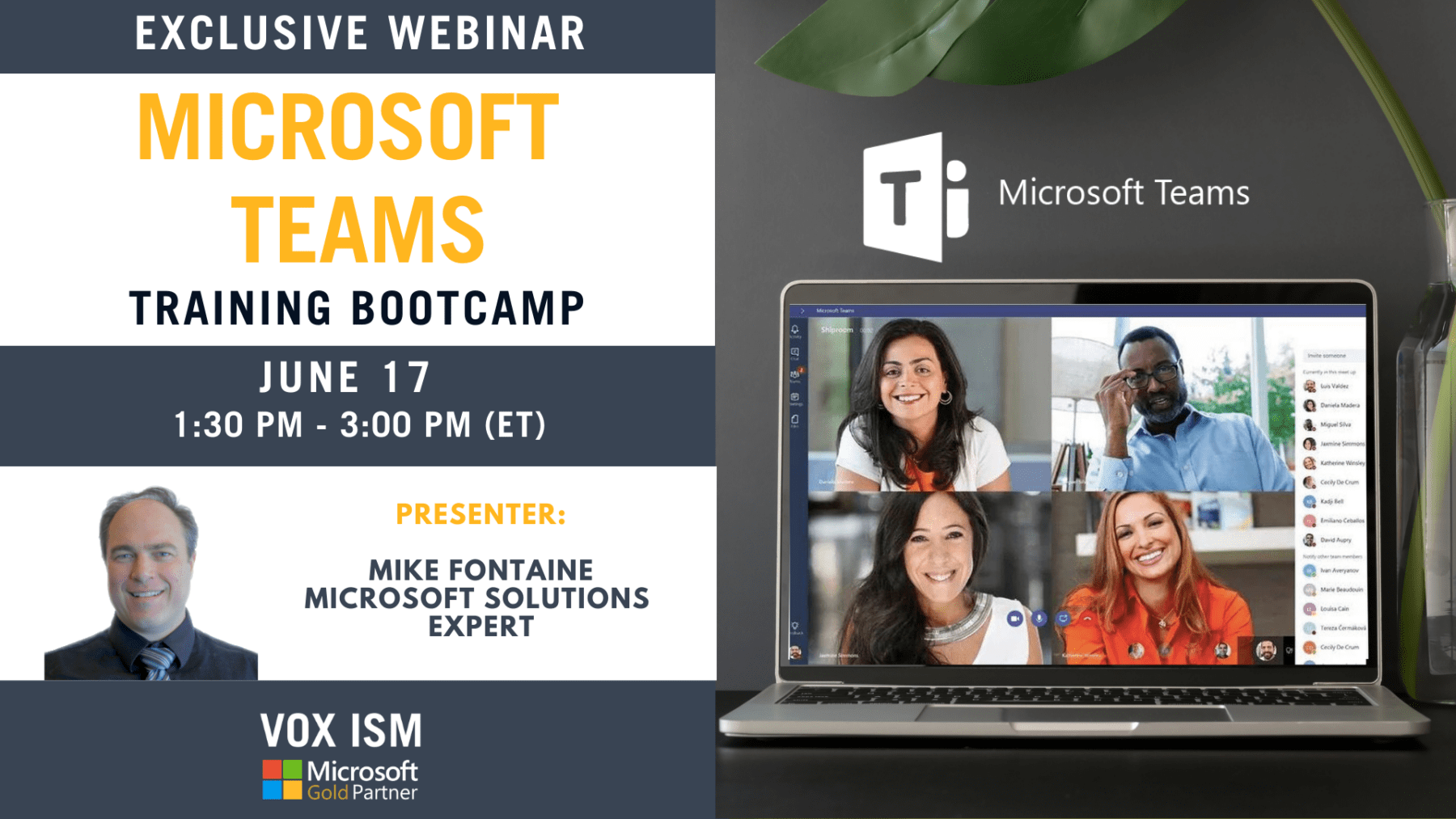As digital teamwork becomes increasingly important to your business, you’re probably wondering how to get the most from the tools you have in place—particularly Microsoft Teams. In this blog, we’ll cover proven strategies for using Microsoft Teams not simply as a tool for digital meetings and file sharing but to transform the way your business works. VOX ISM is also organizing Microsoft Teams Training Bootcamp on June 17, 2021, to get you up and running with Microsoft Teams.
With adequate planning, a phased approach, and the effective use of built-in project management, partner applications, workflow, and process automation tools, you can ramp up Microsoft Teams usage to achieve new levels of collaboration and productivity.

1. Plan your Teams adoption inside a Teams workspace
You can start by using Teams to plan the adoption process itself. This gives you valuable experience using the platform and makes you the expert other employees can call for advice.
- Appoint Teams champions: Create a team to track adoption: Use Teams tools to track the progress of the adoption plan: Choose one or two people to be accountable for driving adoption across the business, preferably with a mix of IT and business knowledge.
- Create a team to track adoption: Bring together leaders who can promote Microsoft Teams usage and ensure progress is being made.
- Use Teams tools to track the progress of the adoption plan: Track activities using Tasks (previously Planner): If you’re using Microsoft Teams, organize your work by adding one or more Tasks tabs to your team channel. You can then work on your plan from within Teams or in Tasks for web, remove or delete your plan, and get notified in Teams when a task is assigned to you in Tasks.
- Review adoption analytics in Power BI: With Power BI, you can use Microsoft 365 usage analytics inside a Teams tab to gain insights on how your organization is adopting Teams to communicate and collaborate. You can visualize and analyze usage data, create custom reports, and share the insights within your organization.
- Communicate within Teams: Schedule a recurring stand-up in Teams: Use Teams to share data, chat, and meet with the adoption group.
- Schedule a recurring stand-up in Teams: Make it a habit to have short daily meetings reviewing progress.
2. Deliver chat and meeting capabilities
As the Teams adoption project moves forward, do not wait to enable basic Teams functionality for everyone in your organization.
- Turn on Teams for everyone: As an administrator for your organization, you can assign user licenses to control individual access to Teams.
- Separate chat and meeting deployment from longer-term activities: As an administrator for your organization, you can assign user licenses to control individual access to Teams. You may be undertaking more complex tasks such as migrating PBX functionality or adding Teams calling to meeting rooms, but you can provide employees with Teams on their personal devices immediately.
- Use adoption assets: Get everyone on board using ready-to-use Teams adoption assets from Microsoft.
Encourage everyone to download the mobile and desktop apps: Teams can be installed on PCs, Macs, and mobile devices. Get the apps. Teams also provide a high-quality experience on popular web browsers.
3. Run a project in Teams
While people are getting used to using Teams for everyday chat and meetings, the adoption-working group should choose a pilot department to work with.
During the pilot project, you can:
- Demo Microsoft 365 apps in Teams, including Word, Excel, Tasks, and more.
- Help the group identify common projects, workloads, and audiences for Teams.
- Guide them in setting up a workspace.
- Evaluate the workspace after a few weeks and adjust.
- Replicate these successes with other teams and use a template embodying best practices for your organization.
Mike Fontaine will cover this topic at our Microsoft Teams Training Bootcamp on June 17 event. Make sure you register for this event to learn more about projects in Teams.
Run a project in Teams: Template for Sales
Teams can help sales quickly build proposals with input from different stakeholders, while making it easier to manage longer-term projects and programs, such as planning, training, and sales-readiness. Collaboration, reporting, and knowledge sharing can happen in one place, helping sales professionals everywhere work together to meet sales objectives.
- Create the team: Create a new team for your entire sales organization or a team for each sales segment.
- Add Channels: Add channels, such as Sales Planning, Sales Readiness, RFPs/Proposals, Wins, and Best Practices, as well as a channel for common topics.
- Add apps via tabs: Add apps that help with sales projects. For example, check sales metrics in Power BI, manage RPF templates in Word, track future fiscal plans with Trello, connect to CRM applications such as Dynamics 365, and celebrate success with Kudos.
- Meet regularly: Schedule recurring team meetings, such as a monthly business review.
- Share documents: Upload team documents to relevant channels, for example, sales playbooks and guides in the Sales Readiness channel and RFP documents in the RFP/Proposals channel.
- Connect to information: Set up connectors, such as an RSS feed for customer updates.
4. Streamline a process
The next level of Team usage is to streamline and simplify business processes. As with running projects, the best way to get started is to choose a specific group or department with a process that could use help. The basic sequence looks something like this:
- Choose your group or department to work with.
- Demonstrate a process template to streamline the workflow.
- Demonstrate Office 365 apps in Teams.
- Help the group set up a workspace.
- Create a routine for process improvements.
- Evaluate after a few weeks and adjust workspace and process based on learnings.
5. Automate repeated workflows
Teams include built-in automation functionality provided by Power Automate, part of the Power Platform. As with other phases of Teams adoption, the Teams working group should choose a specific business functional area to focus on for its first automation.
Power Platform provides templates for a wide range of business needs, including new-hire onboarding, incident management, contract lifecycle management, and sales. Using Power Automate, you can simplify repeated tasks in processes like these and many more. Once the solution has been proven in one business area, it becomes easier to expand further.
Resolve incidents within a Teams workspace
Employees who provide support are often burdened with repetitive, manual steps—a perfect opportunity to create efficiency through automation. First, create a channel or team for managing the incident lifecycle, then add automation to save time and stay focused.
Manage a contract lifecycle
Typically, contracts must be shared, reviewed, and approved multiple times across various people inside an organization. Use a team workspace to manage the lifecycle of critical documents in your organization, then add automation to save time and stay focused.
Start creating your Teams center of excellence with Microsoft Teams Training Bootcamp
Join us for Microsoft Teams Training Bootcamp with Mike Fontaine on June 17 from 1:30 PM – 3:00 PM (ET).
This Bootcamp a free, virtual training class designed to get you up and running with Microsoft Teams.
From chatting and meetings to using teams and channels, this Bootcamp will provide the foundation to use Microsoft Teams with confidence.