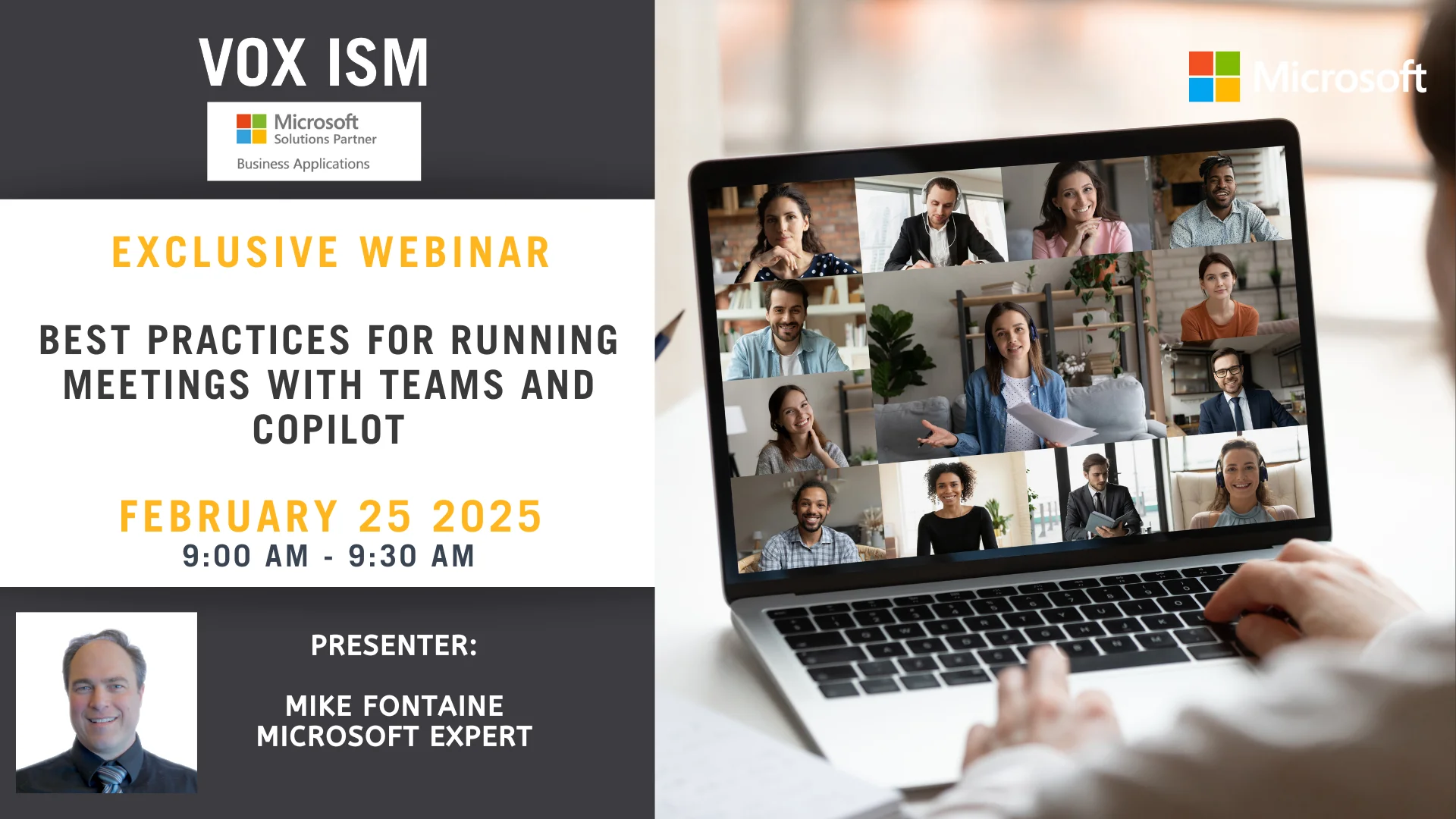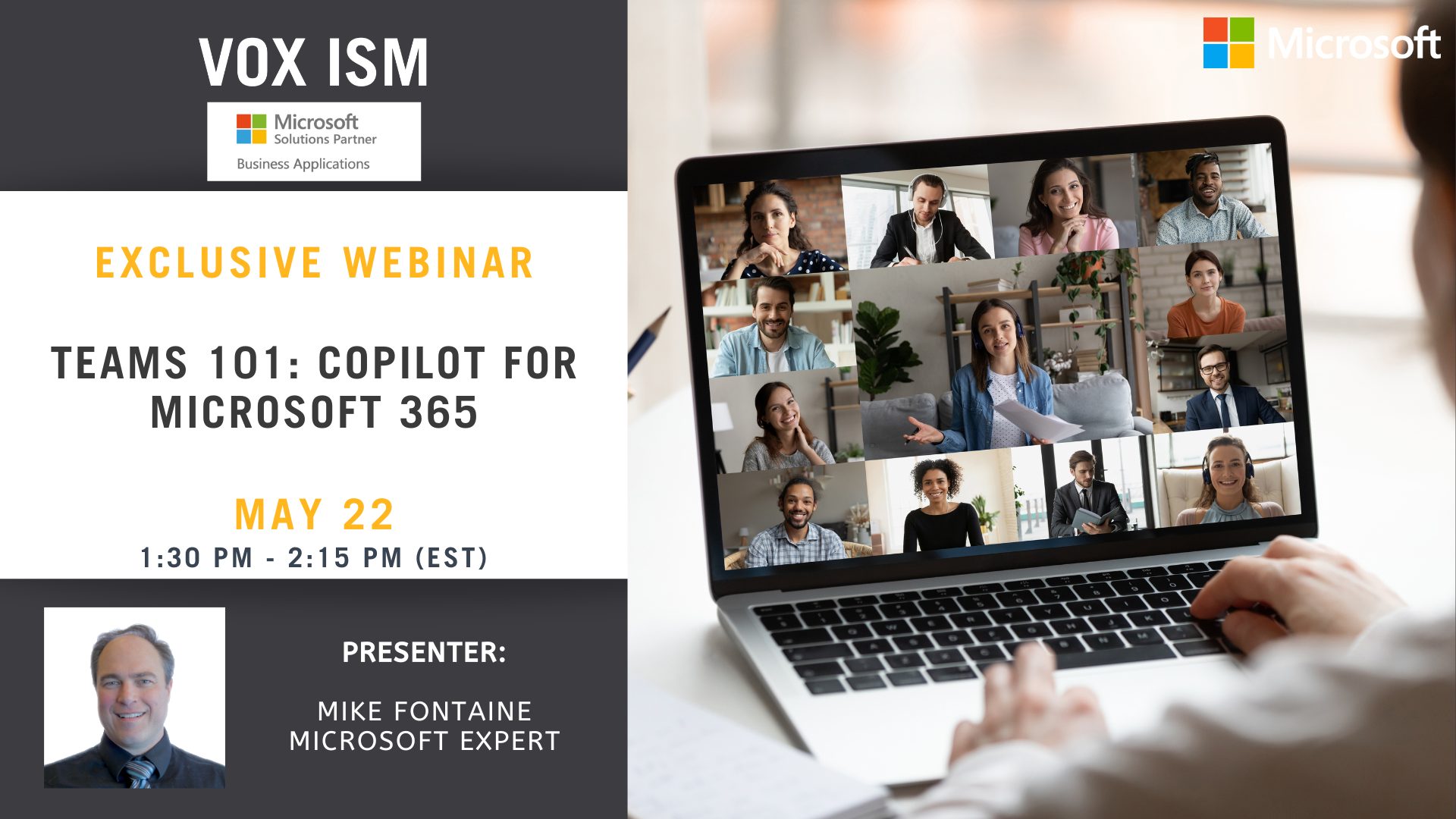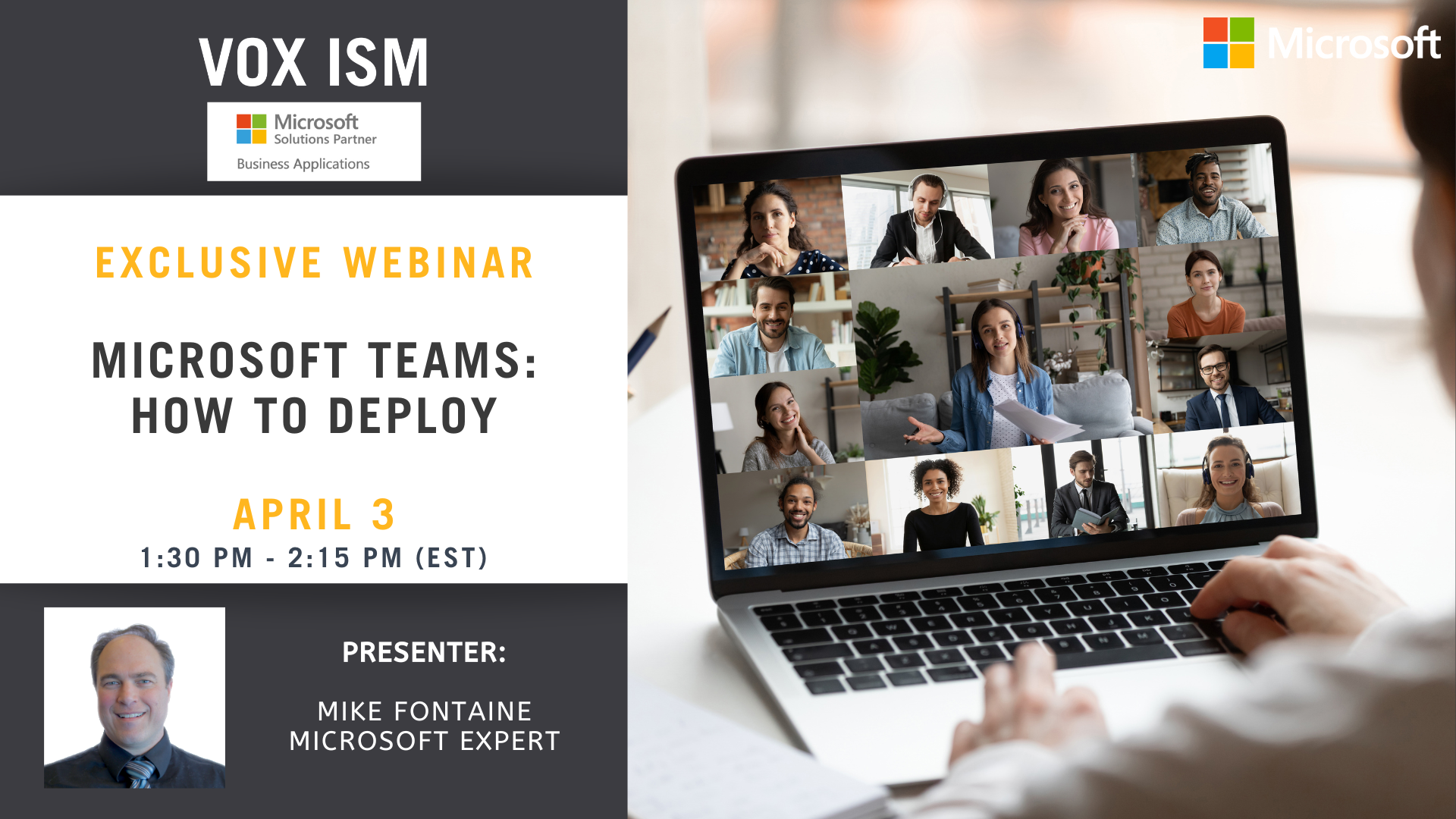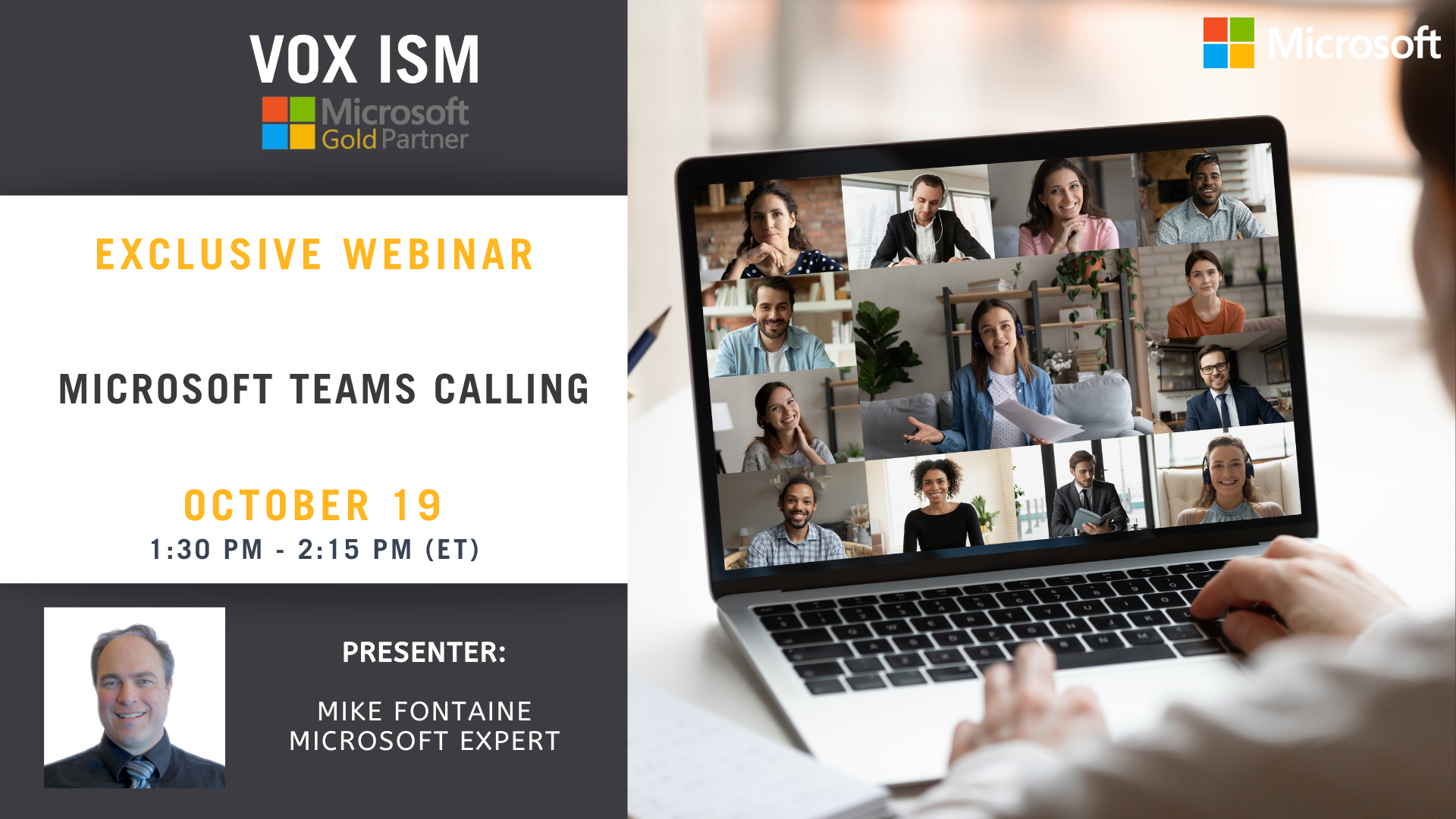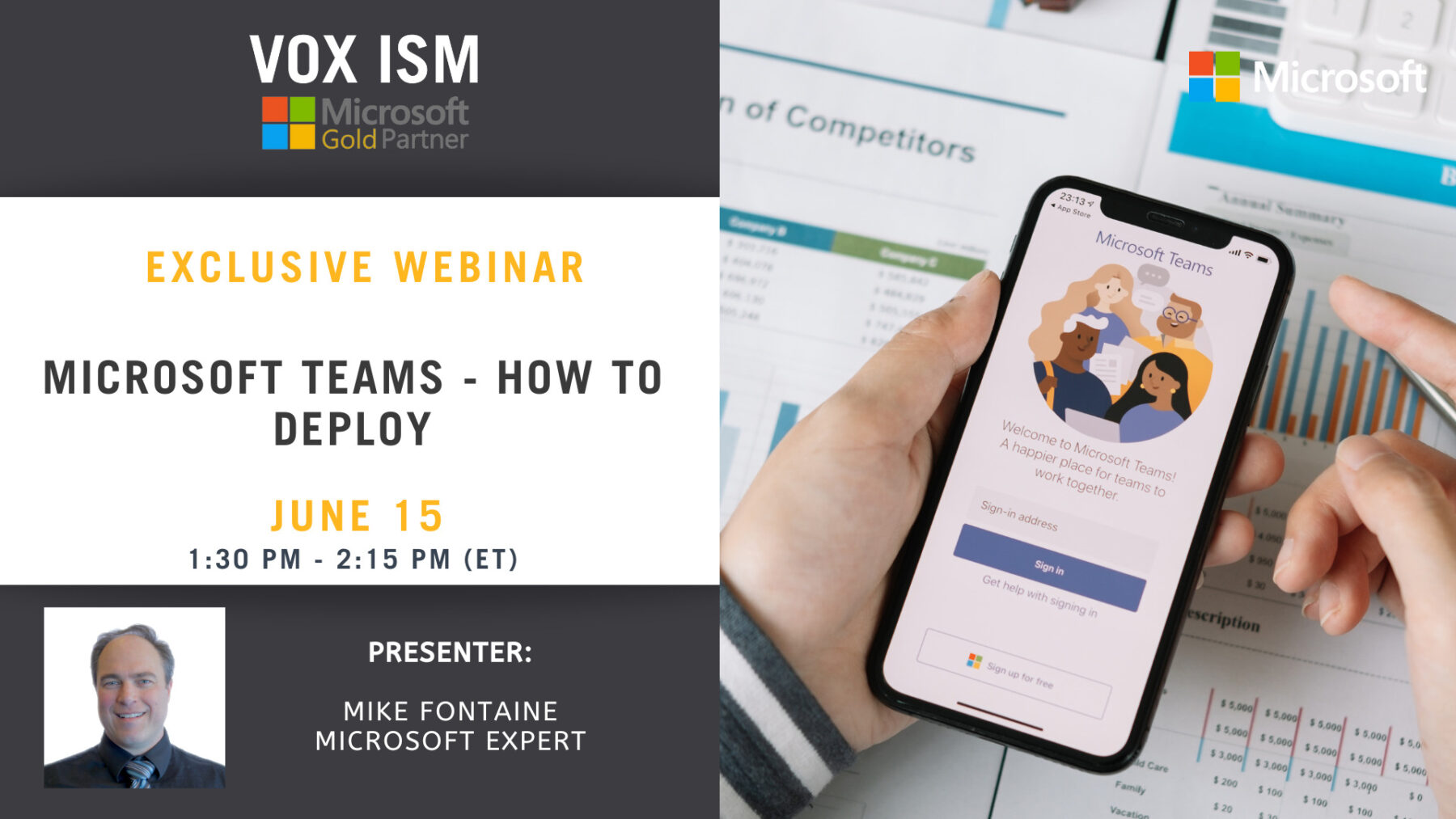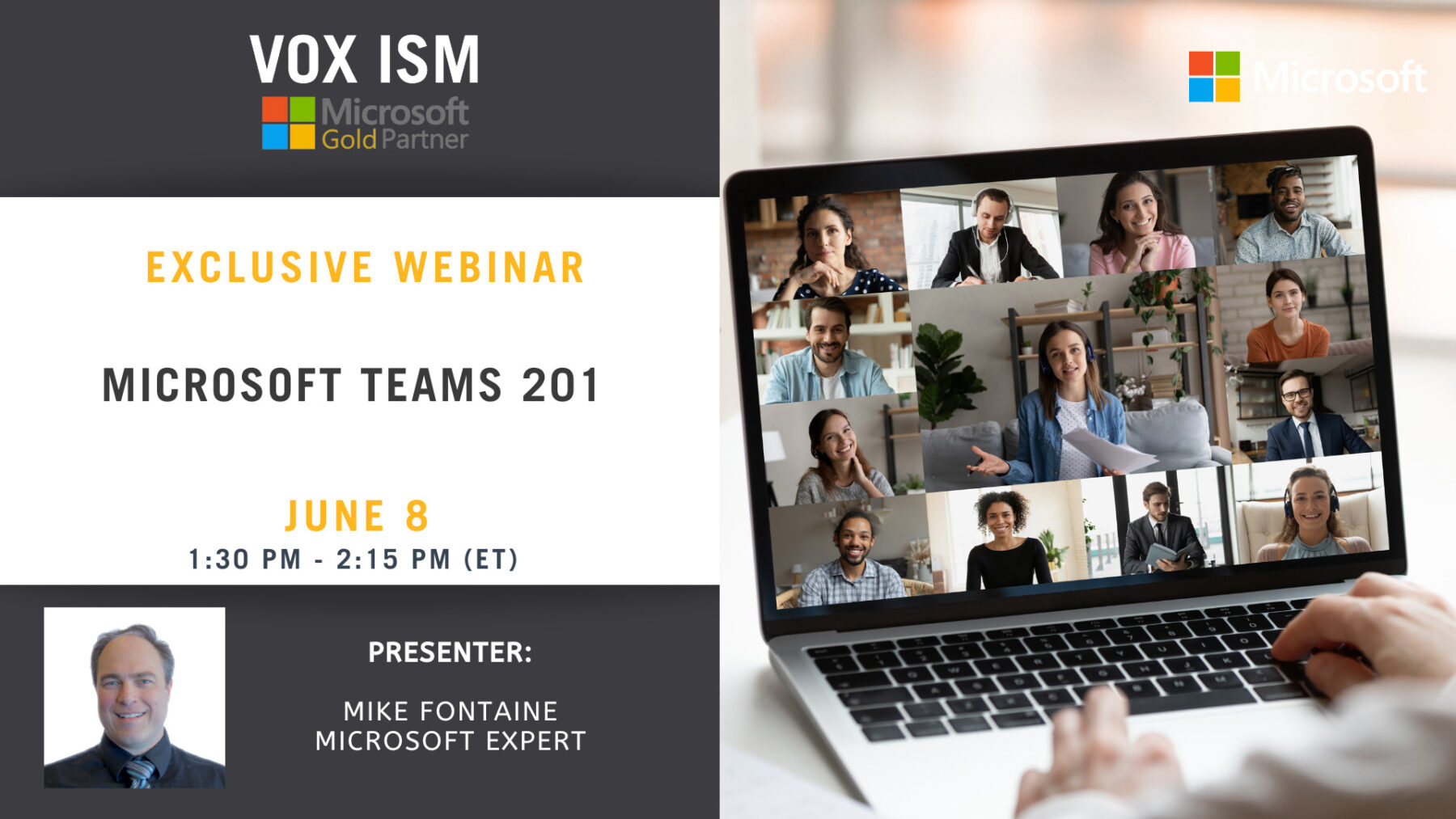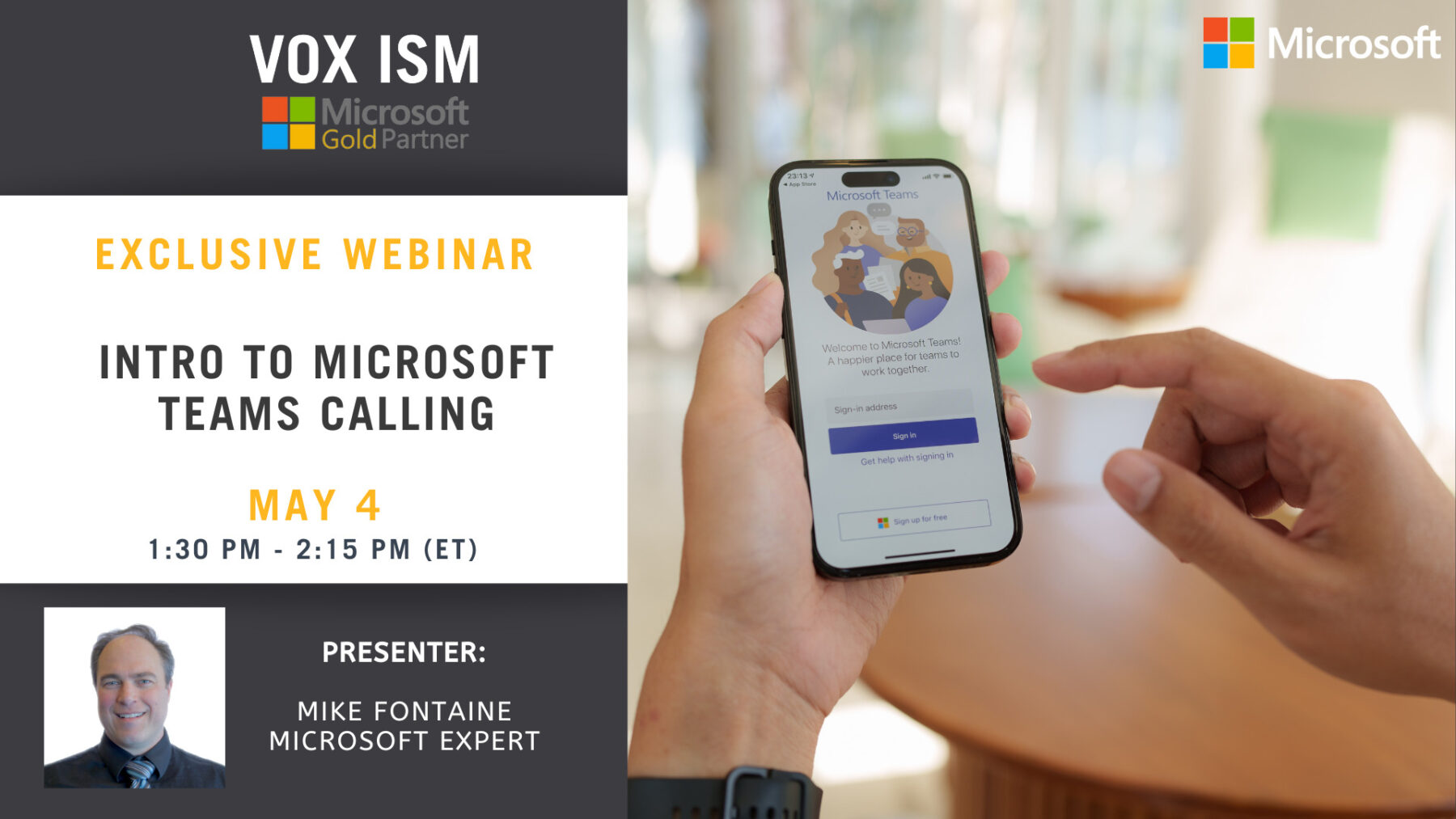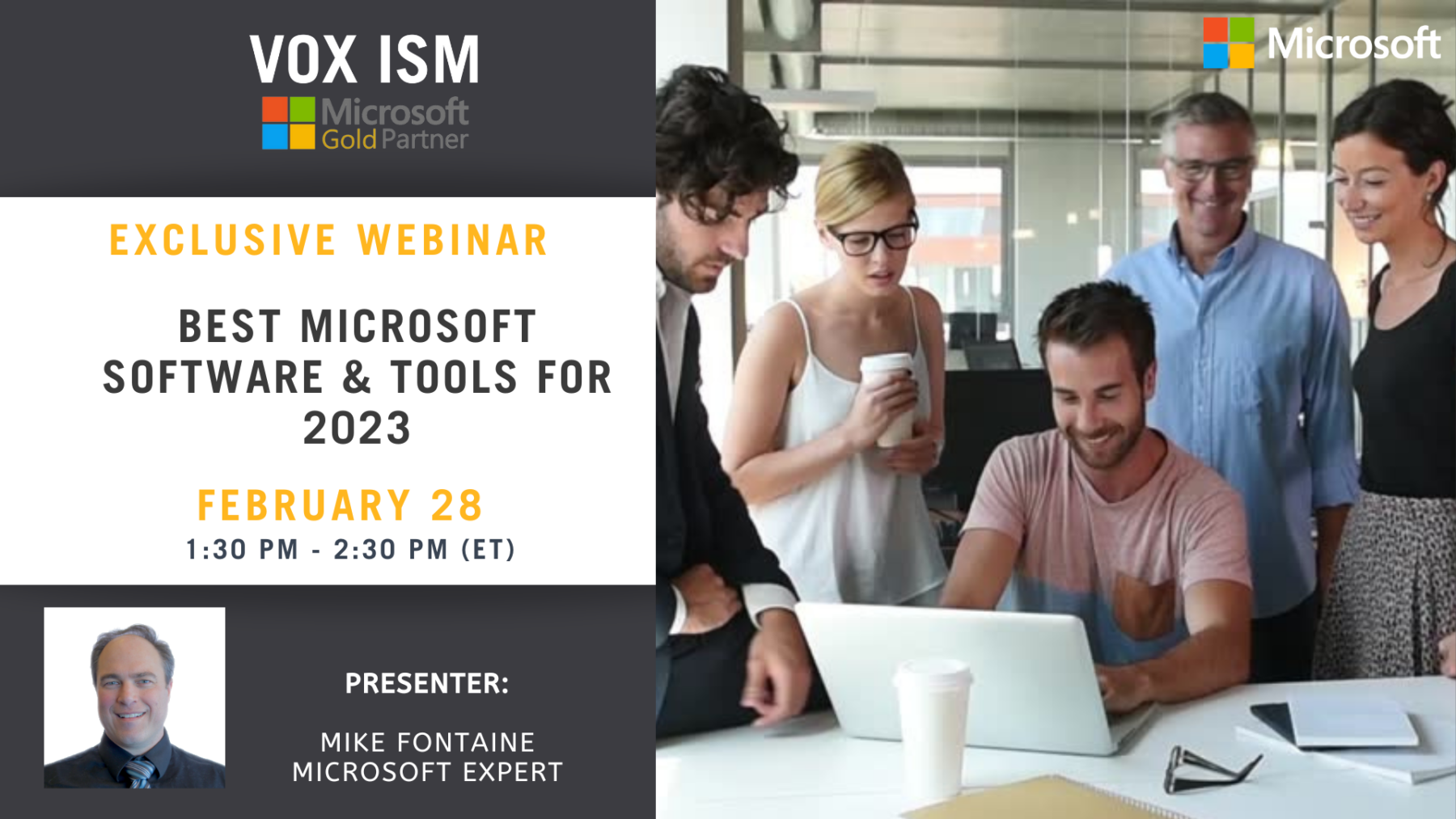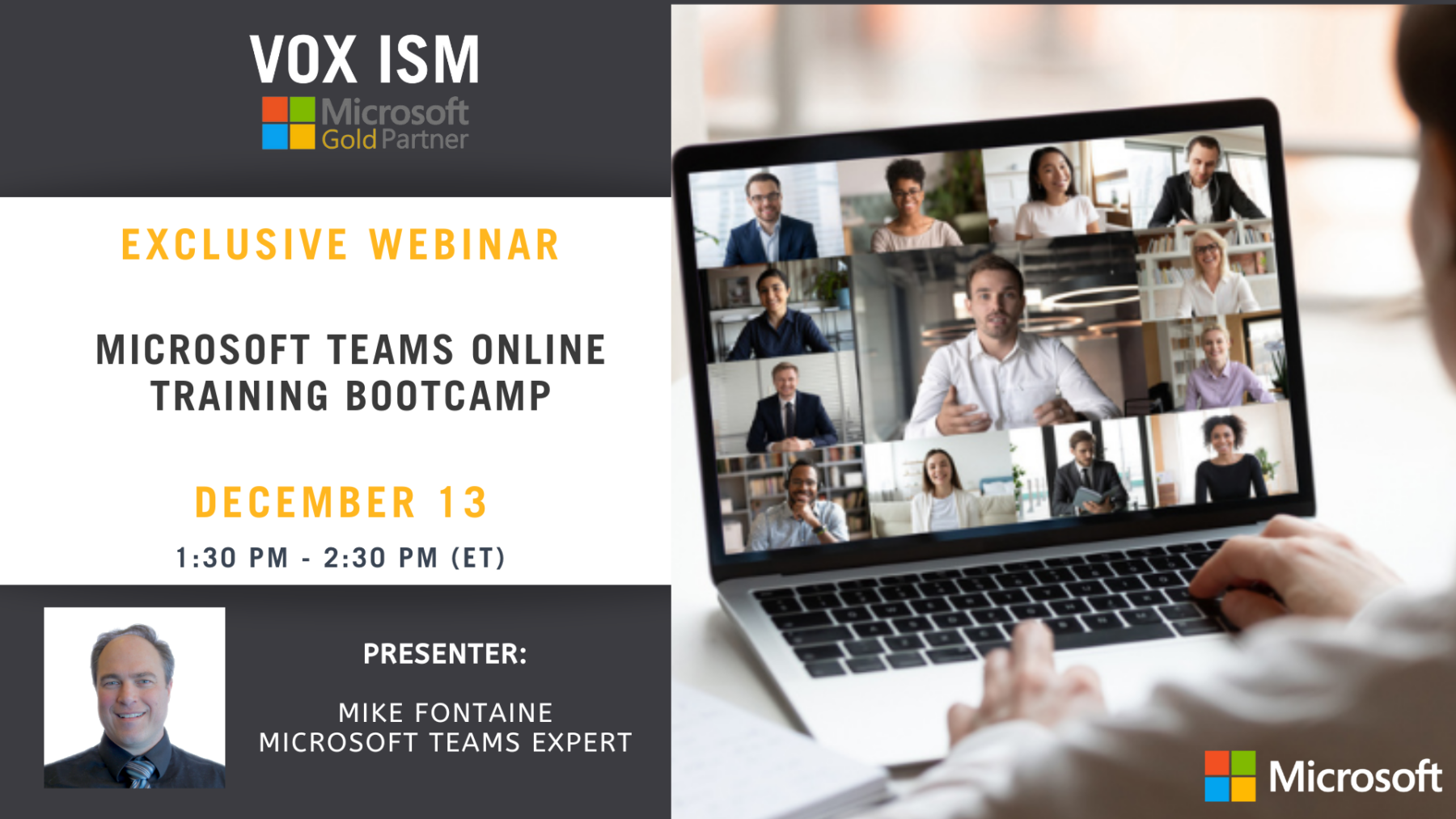Best Practices for Running Meetings with Teams and Copilot
Setting Up for Success
· Preparing Your Meeting Space
· Technical Check: Ensuring Equipment and Software are Ready
· Creating an Effective Meeting Agenda
Leveraging Teams for Meetings
· Scheduling and Inviting Participants
· Using Teams Features for Collaboration
· Recording and Transcribing Meetings
Enhancing Meetings with Copilot
· Introduction to Copilot in Teams
· Using AI for Real-Time Meeting Assistance
· Automated Note-Taking and Action Items
Best Practices for Engaging and Effective Meetings
· Facilitating Interactive Discussions
· Ensuring Participation and Inclusion
· Managing Time and Staying on Track
Post-Meeting Follow-Up
· Distributing Meeting Summaries and Action Items
· Tracking Progress and Accountability
· Using Teams and Copilot for Ongoing Collaboration
Q&A Session
· Addressing Participant Questions
· Sharing Additional Resources
Conclusion
· Recap of Key Takeaways
· Next Steps and Additional Training Opportunities
· Closing Remarks
Teams 201: Copilot for Microsoft 365
Learn more about Teams and Copilot for Microsoft 365.
The future of calling is where calling meets collaboration—bringing together different
communication modalities to support the way you work.
Incorporate calling into the flow of work
• Seamlessly transfer calls between devices: Teams Phone now offers the ability for
you to transfer a call from your computer to a mobile device or vice versa, without
interrupting the call.
• Spam call identification: Teams Phone uses advanced industry techniques to identify
likely spam calls, allowing users to avoid unnecessary interruptions to your day by spam
calls.
• Apple CarPlay support: Apple CarPlay support for Teams enables users to join calls
and meetings using your vehicle’s built-in controls or hands-free using Siri.
• “Better together” device experience: The new “better together” experience means
that Teams devices now complement each other, allowing users to answer a call, mute
or unmute, and end the call on either the device or the Teams client.
• Walkie-talkie for desk phones: Connect quickly with colleagues with a push-to-talk
function available on desk phones.
Connect existing telephony with Microsoft Teams
• Operator Connect: Operator Connect, enables our customers to simply connect your
operator-based public switched telephone network (PSTN) service into Teams with a
managed experience, now extending the ability to enable PSTN calling in Teams to
three great options.
• Microsoft Teams Calling Plans expansion: Microsoft Teams Calling Plans offer a
simple way to deploy calling in Teams without on-premises equipment, available in 33
markets.
• Bring your own contact center (certification): Teams Phone integrates with your
existing contact center solution, and the connected contact center program provides a
new level of validation from rigorous third-party testing to ensure seamless and reliable
integration. There are now 8 certified contact center solutions, including NICE
InContact, Genesys, and Five9, with an additional 12 in the process of certifying.
These are just a few examples of the innovation from this past year. As your communications
needs continue to evolve, we’ll be investing and expanding our capabilities to help you
modernize your organization.
Join a Teams meeting
• Explore how teams can be used to prepare for a meeting, run a meeting, and follow-up
on meeting objectives
• Join a meeting from a hyperlink, meeting chat, dial-in, calendar, or a channel
• Navigate the pre-meeting screen and selecting the right devices
• Explore main actions in a Teams meeting
• Share video, audio, and content
• Show and chat with participants and raise hand
• Explore meeting views
• Mobile capabilities
Calendar and meetings
• Overview of the relationship between Outlook and Teams calendar
• Book an online meeting
• Create in Teams or Outlook
• Difference between meeting and channel meeting
• Scheduling assistant
• Invite people outside the organization, including those who don’t have a Teams
license
• Change calendar view
• RSVP, chat with participants and join
• Meeting details
Remote meetings that are as effective as being in-person
Teams 101: Copilot for Microsoft 365
Lets get started – todays Teams 101 Agenda:
• Copilot for Microsoft 365
• Teams Configuration – Core Components
• Teams Administration settings
• Governance, management, and Lifecycle
• Security and Compliance
• Teams Rooms
• Webinars
• Live Events
• Recording
• Video Editing
• Teams Networking
• Camera Positioning
• Choosing the right device for the right space
• Deploying Teams Rooms
• Configuring Teams Rooms (part 1)
• Configuring Teams Rooms (part 2)
• Tips, Tricks and Troubleshooting
• One-Touch Join
• Hands on Training
• Configuring and deploying Microsoft teams
• Identify, Access Management and Threat Production
• Managing compliance in Teams
• Teams Advisor
• Streamlining teams
• Managing Teams and Guest Access
• Configure Teams phone system
• Configure direct routing
• Configure governance
Microsoft Teams: How to Deploy
Our Teams specialist will walk through the implementation and roll out of Microsoft Teams project for your company.
In this Webinar You Will Learn How To:
- Teams and Channels Structure
- User adoption and management
- Policies and Procedures
- Security and Backups
- Implementation Plan
- Training Plan for your staff
- Questions and Answers
See all your files
- Overview of files storage in Microsoft Teams
- See recent files, files from across teams, and downloads
- Access OneDrive
- Connect to another cloud storage location (if requested)
Customize and extend
- Pin additional apps or unpin unused apps
- Preview to extending Teams experience (covered in advanced Teams courses)
Microsoft Teams Calling
The Future of Calling Meets Collaboration:
Overview of the shift toward integrated communication in the workplace
Incorporating Calling into Workflows
Features like call transferring, spam identification, Apple CarPlay, and device integration
Integrating Telephony with Microsoft Teams
Operator Connect, Microsoft Teams Calling Plans, and certified third-party contact center solutions
Efficient Teams Meetings– How to prepare, join, and navigate Teams meetings with key actions like sharing and raising hands
Calendar and Meetings in Teams
Link between Outlook and Teams, booking online meetings, and essentials on meeting details and RSVP
Q&A Session
Audience questions and clarifications
Closing Remarks
Summary and what to expect in future updates
Microsoft Teams - How to Deploy
In this Webinar You Will Learn How To:
Teams and Channels Structure
User adoption and management
Policies and Procedures
Security and Backups
Implementation Plan
Training Plan for your staf
Microsoft Teams 201
The future of calling is where calling meets collaboration—bringing together different
communication modalities to support the way you work.
Incorporate calling into the flow of work
• Seamlessly transfer calls between devices: Teams Phone now offers the ability for
you to transfer a call from your computer to a mobile device or vice versa, without
interrupting the call.
• Spam call identification: Teams Phone uses advanced industry techniques to identify
likely spam calls, allowing users to avoid unnecessary interruptions to your day by spam
calls.
• Apple CarPlay support: Apple CarPlay support for Teams enables users to join calls
and meetings using your vehicle’s built-in controls or hands-free using Siri.
• “Better together” device experience: The new “better together” experience means
that Teams devices now complement each other, allowing users to answer a call, mute
or unmute, and end the call on either the device or the Teams client.
• Walkie-talkie for desk phones: Connect quickly with colleagues with a push-to-talk
function available on desk phones.
Connect existing telephony with Microsoft Teams
• Operator Connect: Operator Connect, enables our customers to simply connect your
operator-based public switched telephone network (PSTN) service into Teams with a
managed experience, now extending the ability to enable PSTN calling in Teams to
three great options.
• Microsoft Teams Calling Plans expansion: Microsoft Teams Calling Plans offer a
simple way to deploy calling in Teams without on-premises equipment, available in 33
markets.
• Bring your own contact center (certification): Teams Phone integrates with your
existing contact center solution, and the connected contact center program provides a
new level of validation from rigorous third-party testing to ensure seamless and reliable
integration. There are now 8 certified contact center solutions, including NICE
InContact, Genesys, and Five9, with an additional 12 in the process of certifying.
These are just a few examples of the innovation from this past year. As your communications
needs continue to evolve, we’ll be investing and expanding our capabilities to help you
modernize your organization.
Join a Teams meeting
• Explore how teams can be used to prepare for a meeting, run a meeting, and follow-up
on meeting objectives
• Join a meeting from a hyperlink, meeting chat, dial-in, calendar, or a channel
• Navigate the pre-meeting screen and selecting the right devices
• Explore main actions in a Teams meeting
• Share video, audio, and content
• Show and chat with participants and raise hand
• Explore meeting views
• Mobile capabilities
Calendar and meetings
• Overview of the relationship between Outlook and Teams calendar
• Book an online meeting
• Create in Teams or Outlook
• Difference between meeting and channel meeting
• Scheduling assistant
• Invite people outside the organization, including those who don’t have a Teams
license
• Change calendar view
• RSVP, chat with participants and join
• Meeting details
Remote meetings that are as effective as being in-person
Intro to Microsoft Teams Calling
Join this session to see:
· A demo of the cloud-based phone system that integrates into Microsoft Teams
· How simple it is to use, setup, and manage Microsoft 365 Business Voice
· How Voice brings together calling, meetings, and messaging for an all-in-one communication
solution
Best Microsoft Software & Tools for 2023
Microsoft’s Dynamics 365 CRM and ERP platform continues to evolve with new features and capabilities. In 2023, we can expect to see further integration with other Microsoft products such as Teams and Power Platform, as well as new capabilities such as AI and machine learning. This webinar will focus on software and tools that a typically Canadian Manufacturer or Distributor will require for 2023 and beyond.
Agenda
1. Security and Infrastructure
2. ChatGPT and Project Cortex
3. Sales, Marketing and Service
4. Accounting
5. Manufacturing and Distribution
6. Microsoft 365
7. Power Platform
Microsoft Teams Online Training Bootcamp
Embrace tools that support modern work and security for whatever happens next.
Join us for a unique experience designed to help organizations connect in a new way and thrive in the face of change. Microsoft expert Mike Fontaine will present this webinar and will be answering your questions.
Agenda:
Introduction
- Introduction to Teams as the central hub for teamwork in Microsoft 365
- How Teams impacts organizations
- Overview of chats, meetings, and calls
- Collaborate with integrated Microsoft 365 apps
- Customizing team workspace
- Stay connected across devices
Navigate Microsoft Teams
- Explore the Microsoft Teams interface
- Your digital identity within Teams
- Search in Teams
- Compose a new message
- Break down the apps within Teams
Using persistent Chat
- Create and participate in one-on-one, group, and meeting conversations
- Format messages
- Find messages by a person’s name or keyword
- Hide or mute chats to keep them out of the way
- Connect relevant information to chats
- Easily jump into an audio or video call
Collaborating in a team
- Overview of teams and channels
- Utilize posts to share ideas and communicate with the team
- Share and collaborate on files
- Customize and extend the Teams experience through connecting Microsoft and other apps
- Host an audio or video call within a Channel
Calendar and meetings
- Overview of the relationship between Outlook and Teams calendar
- Book an online meeting
-
- Create in Teams or Outlook
- Difference between meeting and channel meeting
- Scheduling assistant
- Invite people outside the organization, including those who don’t have a Teams license
-
- Change calendar view
- RSVP, chat with participants and join
- Meeting details
Call capabilities in Teams
- Set speed dial and contact groups
- Launch an audio or video call from VoIP
- Exploring Phone System (if enabled)
See all your files
- Overview of files storage in Microsoft Teams
- See recent files, files from across teams, and downloads
- Access OneDrive
- Connect to another cloud storage location (if requested)
Customize and extend
- Pin additional apps or unpin unused apps
- Preview to extending Teams experience (covered in advanced Teams courses)
Catching up with the Activity feed
- Getting to the summary of everything that’s happened in Teams
- Viewing notifications
- Filtering notifications and responding to posts
Create your first team
- Walkthrough of setting up a team and channels
- Explore different circumstances where a team could be made
- Building a successful first team
- Create a team from scratch that has a clear intention
-
- Build channels with clear description and uses
- Pin tabs to extend the experience
- Post etiquette and populating channels with rich content
- Review key features in teams
-
- Customizable demonstration based on workstreams and use cases
Join a Teams meeting
- Explore how teams can be used to prepare for a meeting, run a meeting, and follow-up on meeting objectives
- Join a meeting from a hyperlink, meeting chat, dial-in, calendar, or a channel
- Navigate the pre-meeting screen and selecting the right devices
- Explore main actions in a Teams meeting
- Share video, audio, and content
- Show and chat with participants and raise hand
- Explore meeting views
- Mobile capabilities
Next steps
Summary of topics covered
Question and Answer Session
Note: Microsoft Teams delivers a rich, interactive experience that works best with the Teams app. We recommend downloading the app if you don’t have it, as not all browsers are supported. When you join this event, your name, email and/or phone number may be viewable by other session participants in the attendee list. By entering this event, you agree to this experience.