With the release of Dynamics 365 Version 9.0, Microsoft has released some great new features for better user experience and visualizations. One of them is Flip Switch.
Two OptionSet field – Flip Switch
Flip switch control (Yes/No) options would give the nice field look in the web, mobile app and Tablet. Instead of using checkboxes and radio buttons, this control adds a visual effect like the On/Off switch way.
To enable Flip Switch for any Two OptionSet field you need to follow below steps:
- Open Form Editor for the entity you wants to enable Flip Switch. E.g: Enabling Flip Switch to opportunity form.
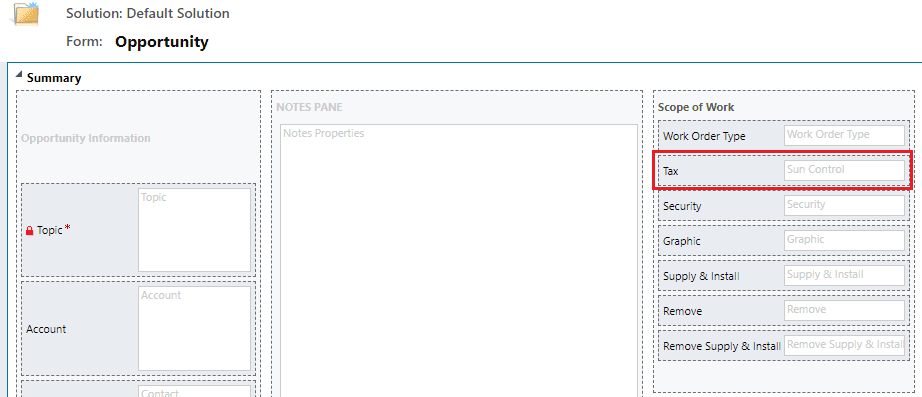
2. Select field for Flip Switch and click on Change Properties.
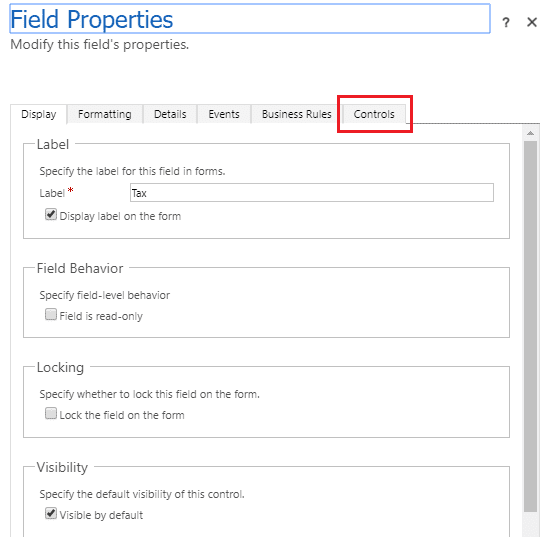
3. Click on Change Control tab and Add Control
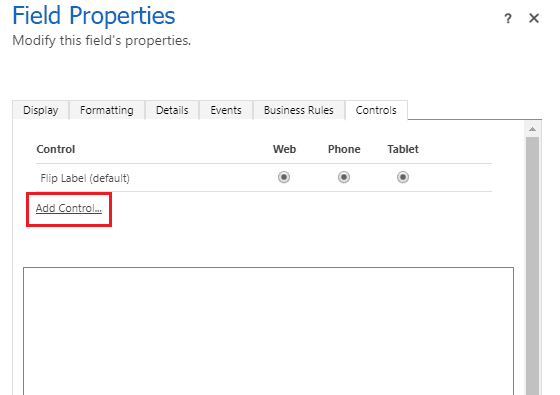
4. Select Flip Control and Add the control to selected field
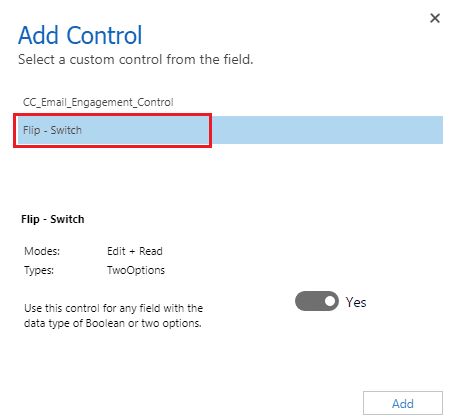
5. Enable Flip Switch for Web, Mobile and Tablets in any combination.
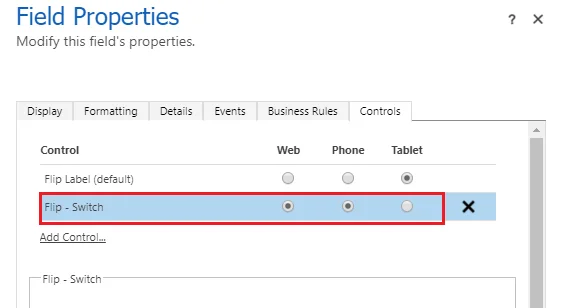
6. Save and Publish Customization and refresh the form

You can create any number of Flip Switch fields in the form.
Post by Ashish Rana – Microsoft Dynamics 365 CRM Consultant

Ashish is a Microsoft Certified CRM Consultant, Graduated with a Bachelor of Technology in Computer Science and an MBA in Information Technology from Symbiosis University. With experience over 5 years in Microsoft Dynamics CRM and Power BI consulting in North America, South East Asia, and the Middle East.
Ashish is a member of CRM Consulting team with Vox ISM, Implementing CRM and BI Business solutions to Manufacturing customers.
