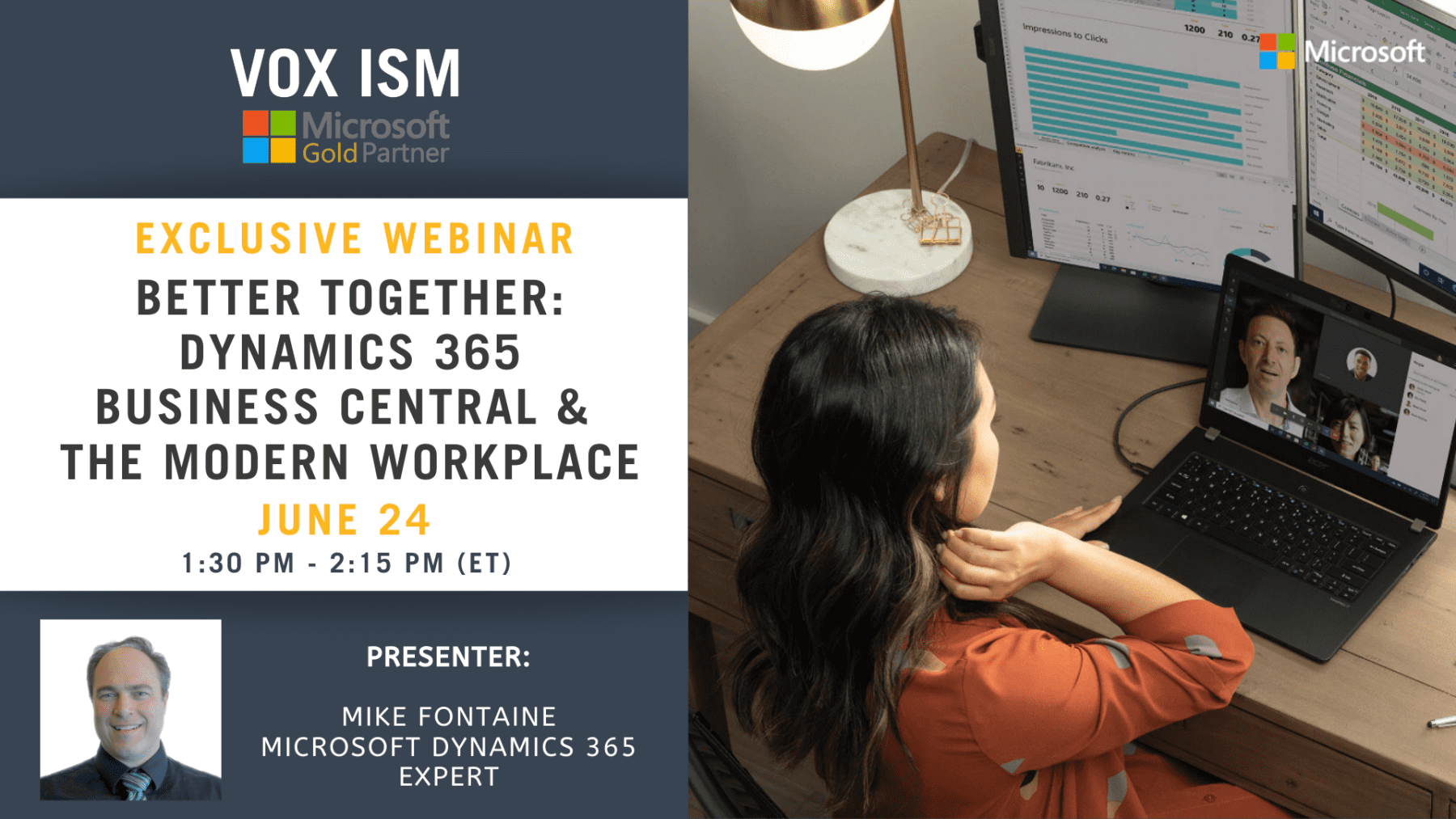Dynamics 365 Business Central is an ERP with so many functionalities that not all of which is relevant to your business. Having all the buttons and actions in a user’s workplace, especially for novice users, might be quite overwhelming. The good news is you can simply adjust your view by customizing your role center to what suits your business and roles need.
Some of the features that you would need in this regard are:
- Hide
- Add
- Move
- Resize
- Freeze Pane
- Filters
Go to personalization mode by clicking on the Gear Sign ( ![]() ) on the far right of your software.
) on the far right of your software.

Hide
hover over the header until you see the red triangle and choose “hide”.
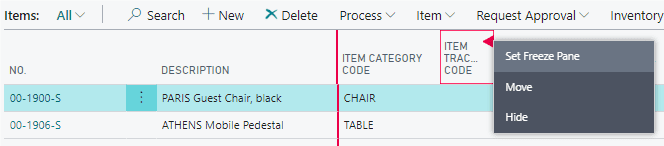
Add
When in personalization mode, click on the +Field button to present the list of fields on the right.
Click and drag the field from the list to where you want it on the header.
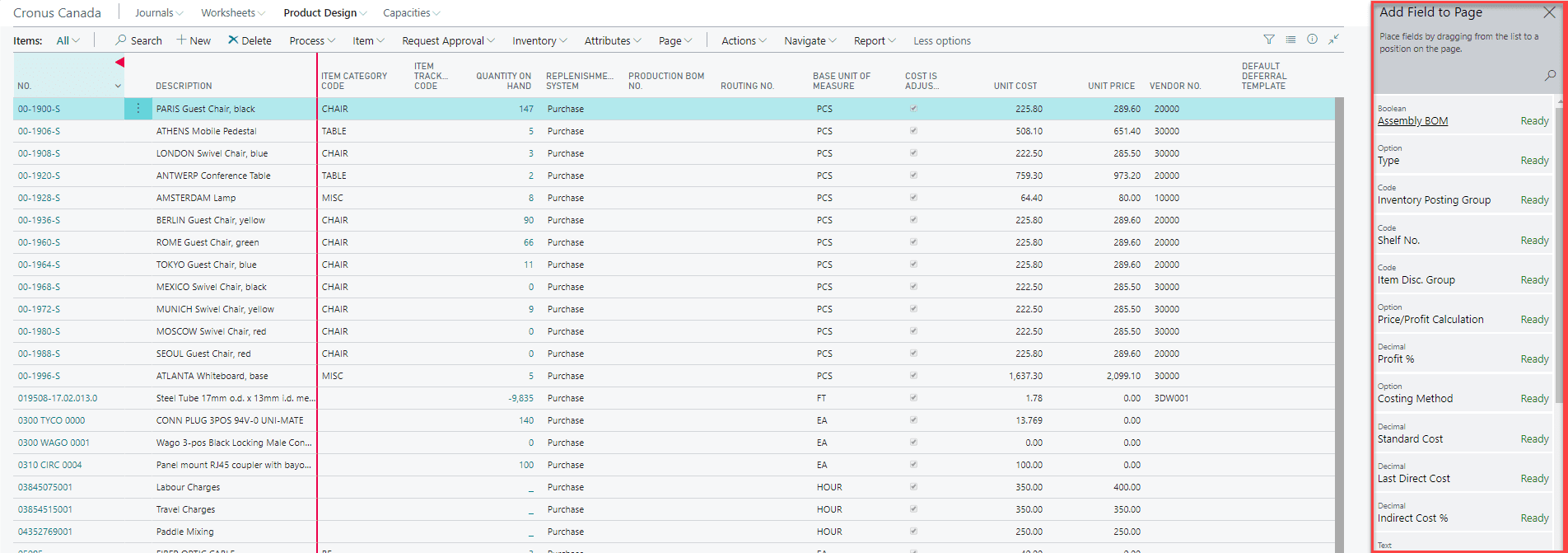
Move
Click and drag a header to where you would like it to be.

Resize
To shrink or widen the columns, click and drag a header to where you would like it to be.
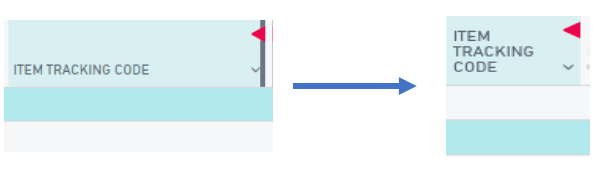
Freeze Pane
Similar to Freeze Pane function in Excel, you can set a freeze pane in the list views.
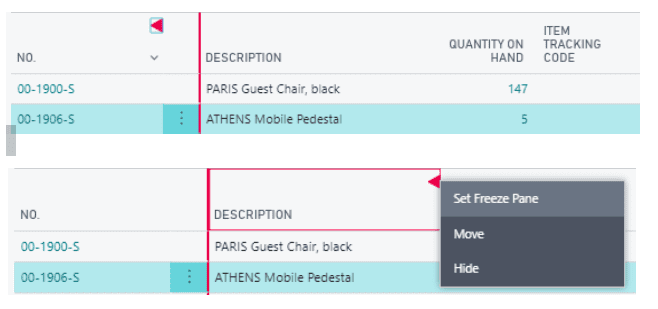
Filters
You can save your list filters and similar personalizations to create different ways of slicing your data. Create desired views and save them by giving meaningful names.
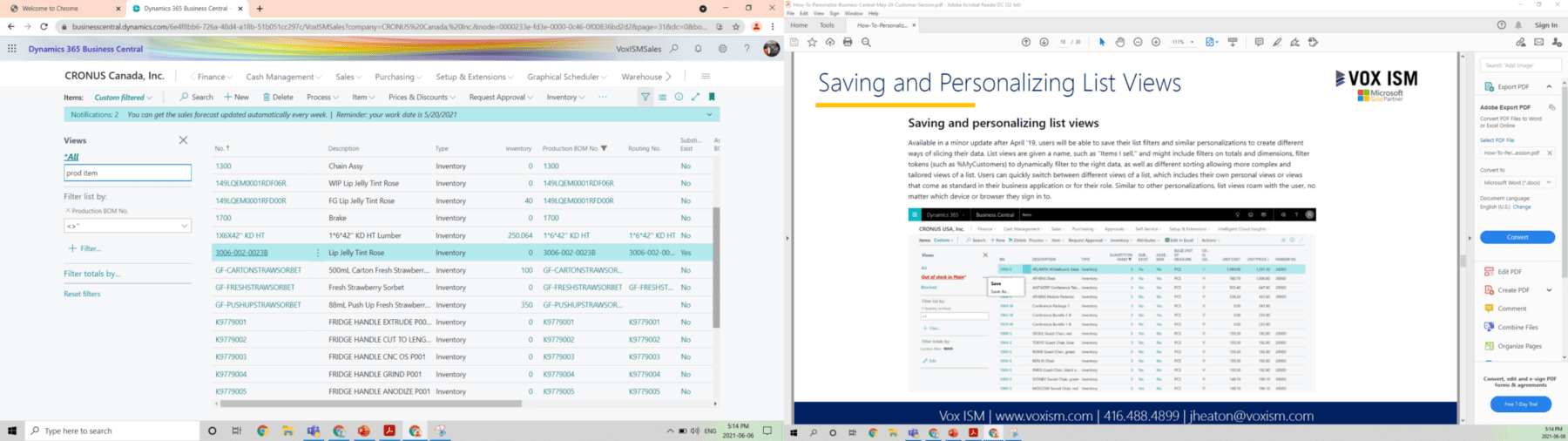
It is not just this. With personalization, you can hide the information from the user’s view without going through the painful process of limiting permission sets and security filters. This, however, needs more in-depth knowledge of the software, and it is a bit different from the personalization that users can do in their work individually and independently.
Learn more about Dynamics 365 Business Central
Join us next week on June 24 for an exclusive webinar – Better Together | Microsoft D365 Business Central & The Modern Workplace. Register Now!