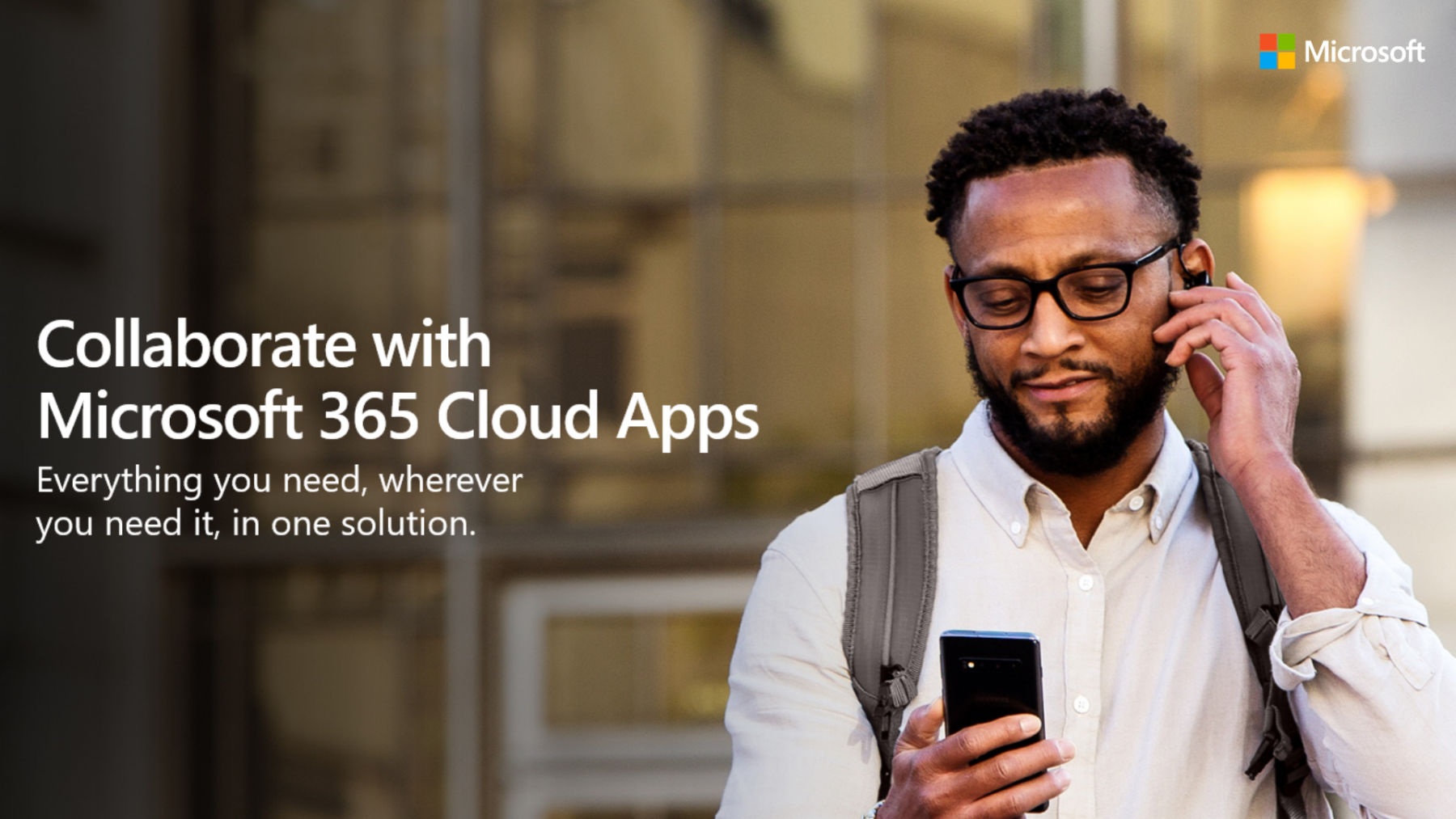Turn your seminar into a webinar with Microsoft Teams Live Events - January 19 - Webinar
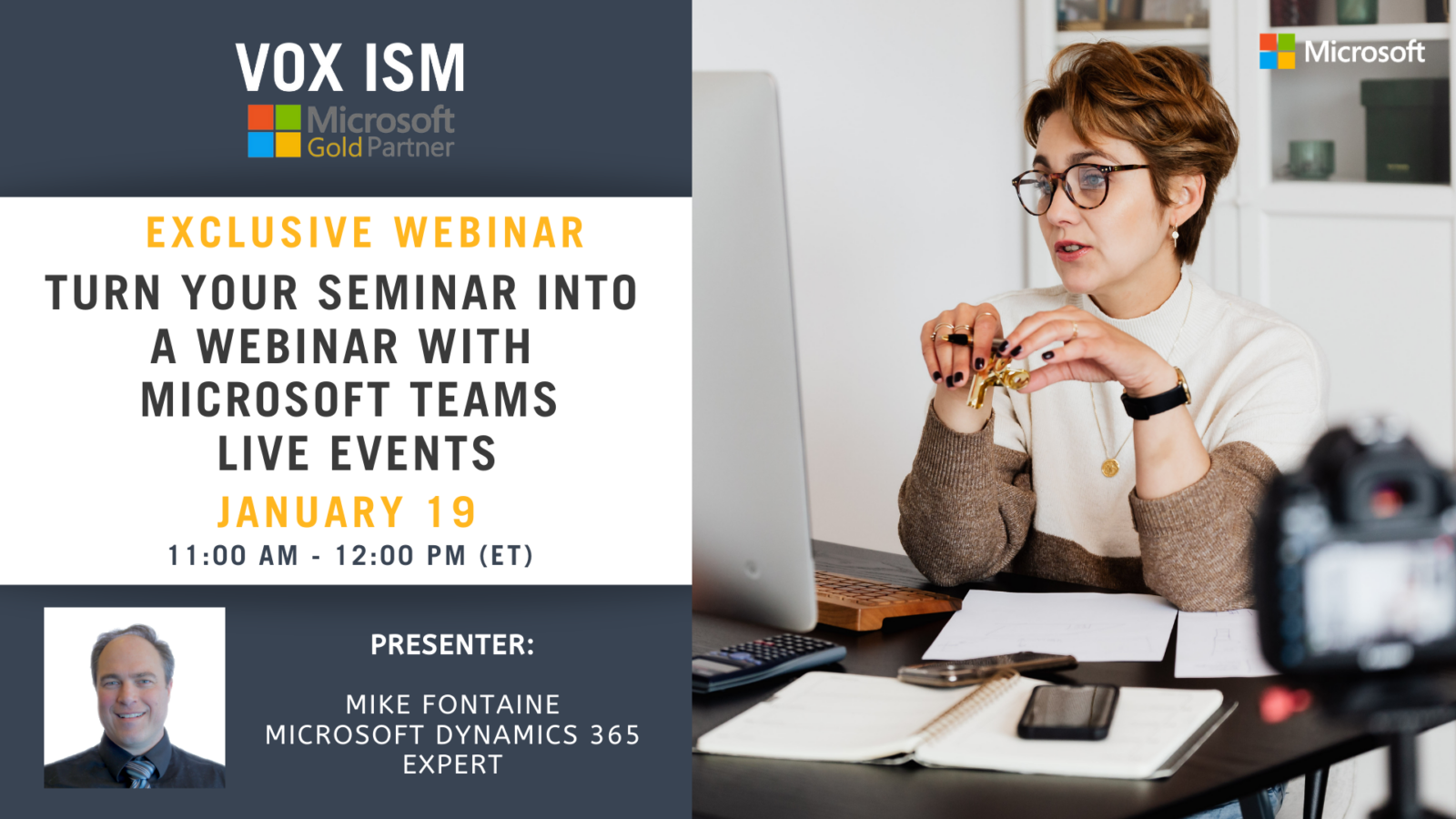
[rtec-registration-form event=10712]
Seminars are social and collaborative events where industry leaders provide lectures and the community can share and comment on these ideas, chat and network. But…. let’s face it, you are probably not going to meet in person for large events or seminars this year and so this webinar is to show you how to simulate the essence of a physical seminar by using break out rooms in Microsoft Teams Meetings.
Agenda
- Introduction to Microsoft Teams
- Organizing the event and adding people to the meeting
- Participants vs attendees
- Creating Breakout Rooms
- Assigning people to breakout rooms
- Using breakout rooms
- Interacting with breakout room participants
- Sharing material, chatting and whiteboarding ideas
- Closing break out rooms
Use breakout rooms in Teams meetings – Office Support (microsoft.com)
Details
- Date:
- January 19, 2021
- Time:
-
11:00 am - 12:00 pm - ET EST
- Event Categories:
- Microsoft Dynamics 365, Microsoft Dynamics Business Central
Venue
This webinar will take place on the Cisco Webex platform. Once registered, we will send you the links required to join the Live Webinar.
Hope to see you at the webinar. For questions, reach out to linda@voxism.com, or call 705-466-7477.
Collaborate with Microsoft 365 Cloud Apps
Small and Medium Businesses now face new challenges that come with trying to accommodate recent workforce trends – the rise of mobile workforces and dynamic team structures. Microsoft 365 (formerly Office 365) cloud apps empower you to work from anywhere on any device, with a comprehensive solution including email, calendars, file storage, a hub for teamwork, and the familiar productivity apps companies use every day. This blog helps you learn the benefits of Microsoft cloud apps to address your changing collaboration, mobility, and productivity needs.
Simplify file storage and sharing capabilities
It’s challenging to stay productive if you don’t have access to the information you need to carry out your work. With Microsoft 365 Cloud Apps, you can:
- Access and share information from anywhere with Microsoft Teams.
- Connect and work together with your team across multiple projects and get essential notifications in real-time.
- Coauthor files together with your team with popular productivity apps like Word, Excel, and PowerPoint.
Work anywhere on any device.
With COVID-19 restrictions, almost all the businesses have switched to a remote working model, making collaboration and communication challenging. With Microsoft 365 Cloud Apps, you can:
- Open and manage business projects on any mobile device and rest assured that business data stays protected with built-in mobile device management.
- Stay connected to your colleagues regardless of location with an integrated view of email, shared calendars, and contacts synced across devices in real-time.
- Communicate better with remote team members thanks to group chats that enable you to send quick questions, share documents, and assign action items.
Enable real-time collaboration with your team members
Many businesses struggle with maintaining a dynamic team structure without the right collaboration tools. With Microsoft 365 Cloud Apps, you can:
- Work from anywhere by holding online meetings with anyone inside or outside the organization.
- Make work easy using the meeting scheduling assistant, sharing screens, and collaborative note-taking as part of online meetings.
- Collaborate in real-time with 1:1 or group chats focused on different workstreams.
Learn more about Microsoft 365 cloud apps!
Join us for our exclusive online event on January 12. Registrations are open now!
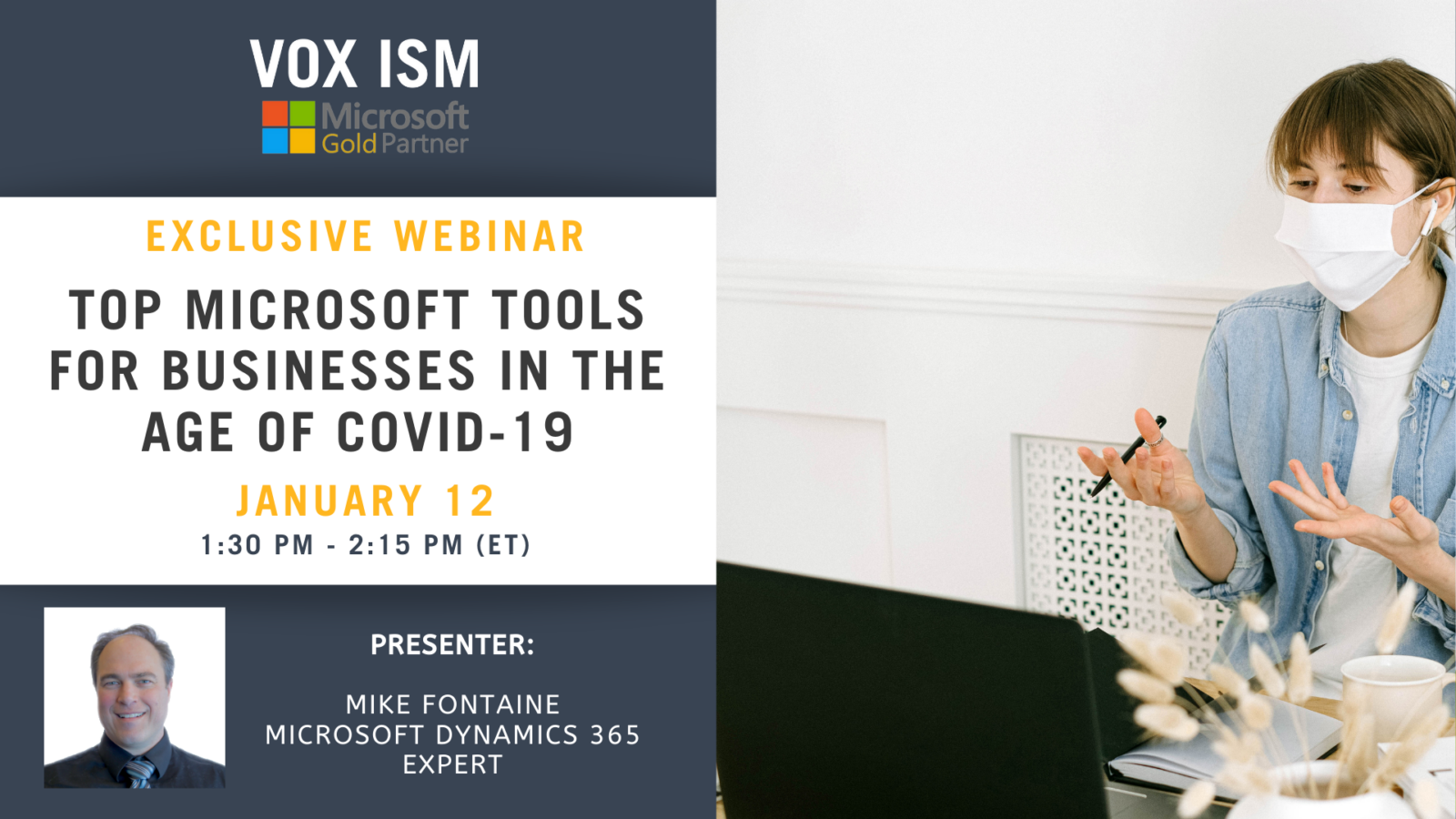
Living in the New Age of Heightened Security: Taking the Next Step to Secure your Office 365 systems
Recent Russian attacks in the U.S. have brought into clear light the necessity to implement Multi-factor Authentication (or “2fa”) and End-point Protection for Cloud-based systems. While these are currently security options, it is becoming increasingly apparent that they should be “must-haves” in this new age of heightened security. Given the continually escalating “hacking” attempts, we expect that Microsoft will soon make this option the default for all Office 365 users to secure your Office 365 systems.
While it is already mandatory for Microsoft Partners to implement, we would not be surprised if the option to disable it were removed entirely as a means of enforcing this necessary security step across the user base. With that in mind, it is best to implement it now while you have some control over it.
Turning on Multi-factor Authentication:
Multi-factor Authentication is already available in Office 365 as an option that can be turned on or off on a per-user basis. You must log in to Office 365 as an Admin and go to the “Users” section… then click on “Multi-factor authentication”…
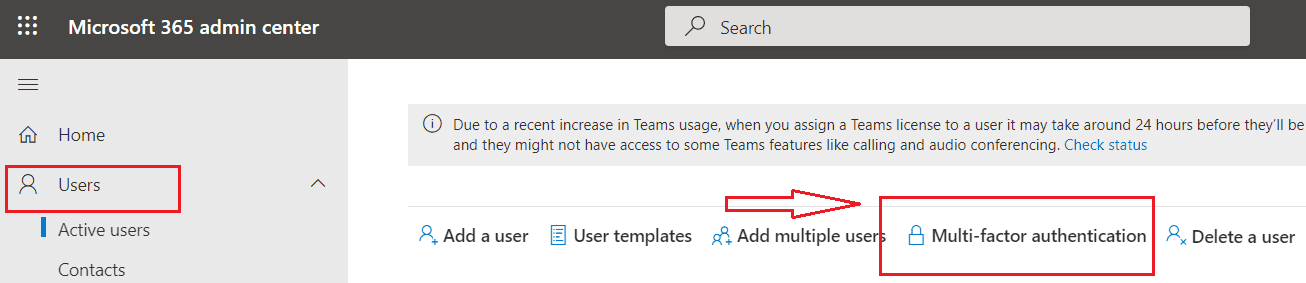
… Select the user(s) and choose “Enable” to turn on Multi-factor authentication:
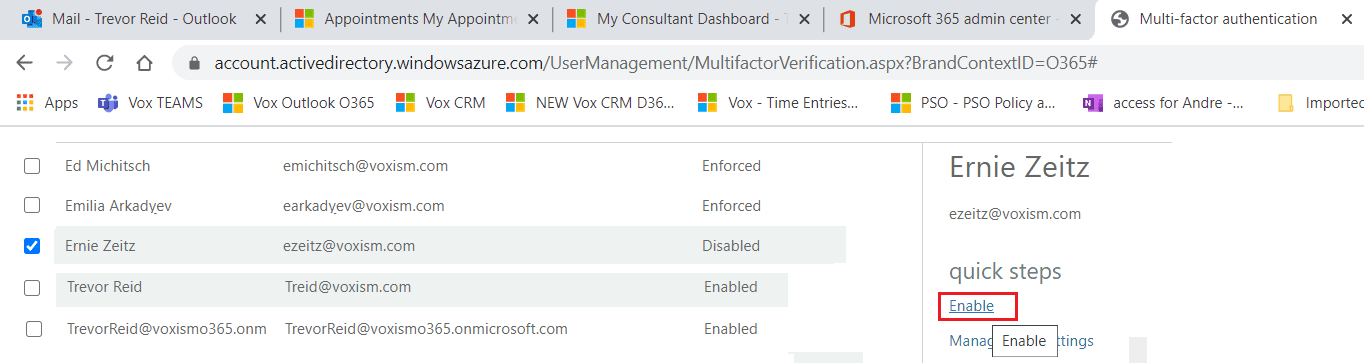
At this point, Mfa\2fa is enabled for that user and when they next try to logon to O365 they will be prompted with a wizard that steps them through the process of configuring their Mfa\2fa settings.
To proceed, they will require their phone as well as access to a browser. The process involves scanning a QR code with their phone and essentially “links” the Mfa\2fa to that phone – using either the Microsoft Authenticator App (which they must download) or via a Text message. Their settings for Mfa\2fa can be found at the “Additional Security Verification” link, from which they can specify alternate phone numbers to connect Mfa\2fa and\or add\remove devices to connect to the Microsoft Authenticator App: https://account.activedirectory.windowsazure.com/Proofup.aspx
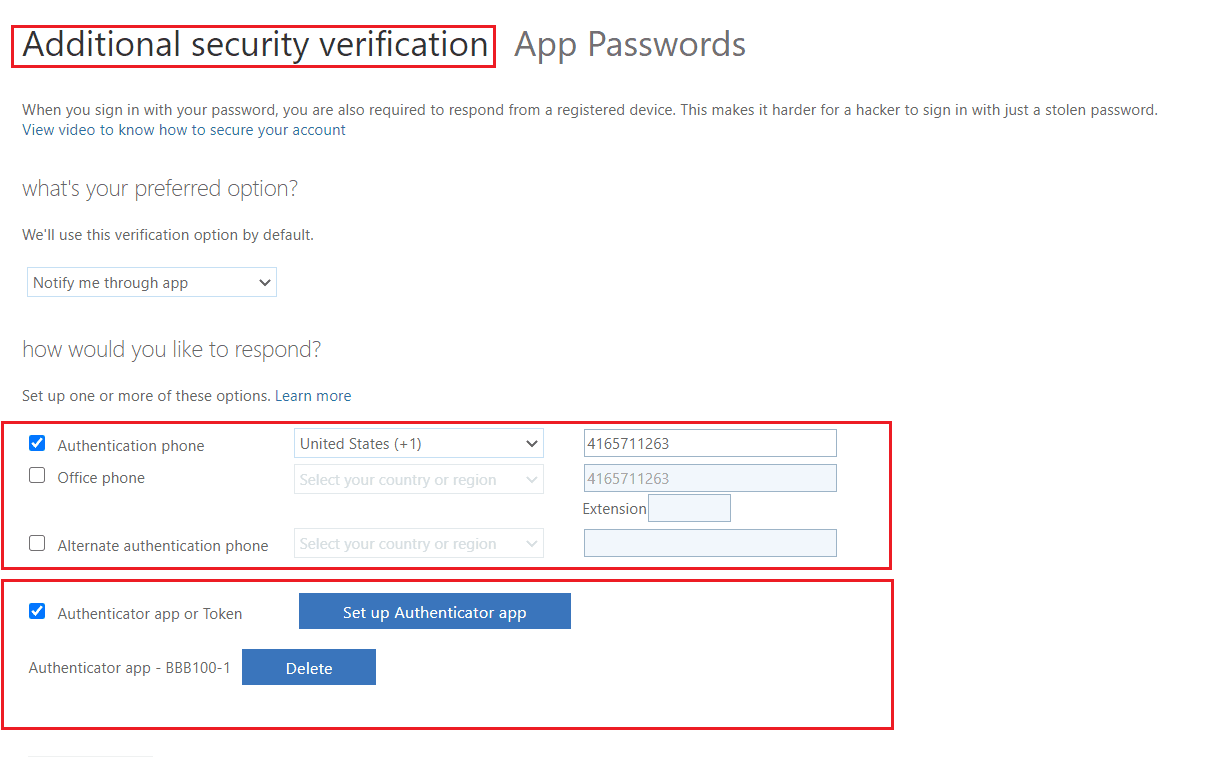
Once Mfa\2fa has been “enabled” for a user, you will see a new option in the Multi-factor Authentication screen for that user, which is to “enforce” it:
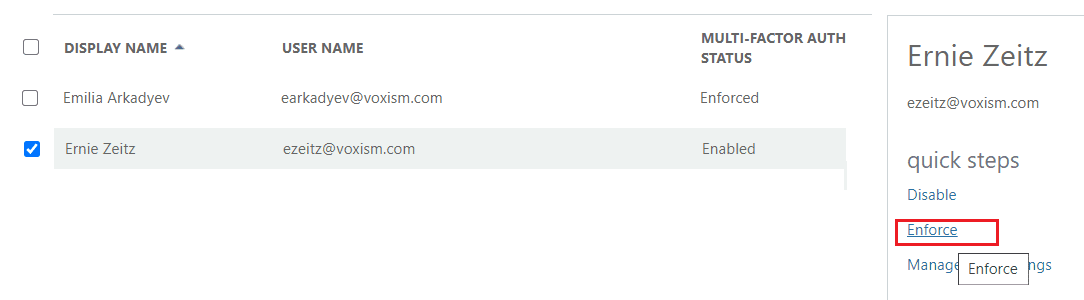
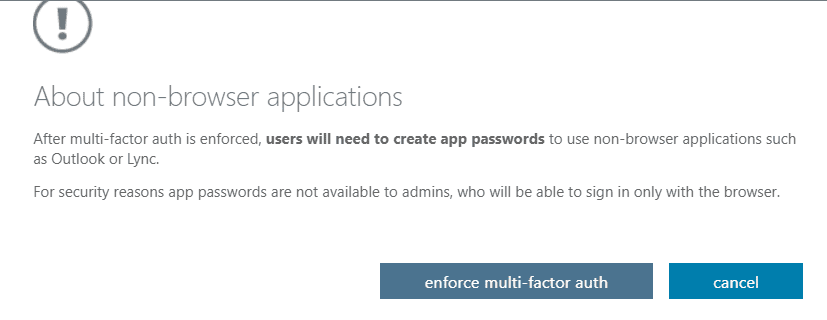
“Enforcing” Mfa\2fa is slightly different than “Enabling” it in that once Mfa\2fa “enforced” for that user, they will need to create an “app password” to use in Non-browser programs (e.g. on-premise programs that connect to your Office 365 system) such as Outlook. App Passwords can be added\deleted from this link: https://account.activedirectory.windowsazure.com/AppPasswords.aspx
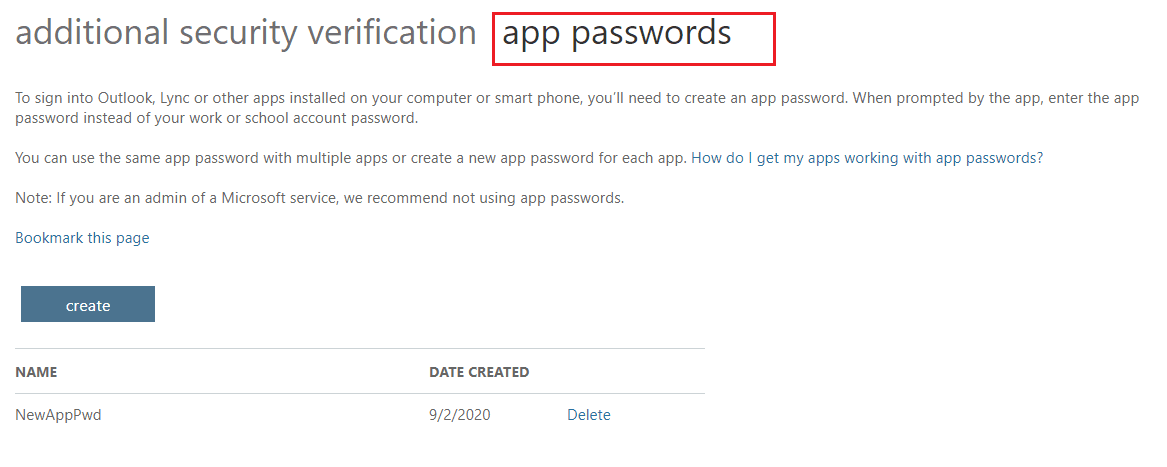
Note that there are also third-party Multi-factor Authentication apps (such as “Duo” or “GoogleAuthenticator”) which you can use with your On-premise products if you do not wish to use the built-in Office 365 Mfa\2fa.
If you have challenges with enabling Multi-factor Authentication on your Office 365 systems, please reach out to us at treid@voxism.com and we can assist you with getting this setup.
About End-Point Protection
“End-point protection” refers to software security tools that will help protect your PC\laptops\devices from phishing and hacking attempts. BitDefender is one of the leading software packages for end-point protection.
End-point protection is important to implement as most breaches (especially ransomware attacks) occur because a user clicks on a link from their PC\laptop and that loads viruses\keystroke recorders or other related phishing code. End-point protection tools help to prevent these “codes” from running.
There are a wide variety of End-Point protection software packages available but the “top 5” recommended are:
- Bitdefender Gravityzone advanced business security
- Avast Business Antivirus Pro Plus
- ESET Endpoint Protection Advanced Cloud
- Trend Micro Worry-Free Business Security Services Advanced
- Panda Security Adaptive Defense 360
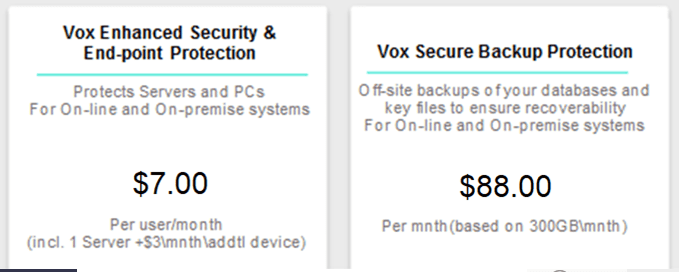
Secure your Office 365 systems with VOX ISM
VOX ISM provides an Office 365 “Enhanced Security and End-point Protection” package which includes BitDefender as part of its solution as well as including an intuitive interface for managing settings and configurations for On-line systems along with pre-configured “template” profile settings that allow for prevention and early warning of possible insecure settings within On-line systems
We also offer a “Secure Backup Protection” package with provides you with fully configurable Off-site backups of your on-premise (local) files as well as Office 365 mailboxes, OneDrive and SharePoint files. ().
Why would you need Off-site backup protection if your Dynamics 365 Business Central and Customer Engagement\CRM databases are already automatically backed up by Microsoft? … well, those backups do NOT include Office 365 email, SharePoint sites or OneDrive files. They only include the actual BC\CRM Databases.
Some key points about the “Vox Secure Backup Protection”:
• 35% of on-premise backups fail (you cannot restore from them). Either due to old media being used, or a bad sector on a drive or simply not maintained\tested.
• Ransom-ware attacks files through the network so, local backups often run the risk of being affected by ransomware as well … putting your data at great risk.
• The Secure Backup protection offers secure Off-site backups to ensure the safety of backups and recoverability.
• Applies to Databases and key files\folders for On-premise systems and backups of Office 365 Email, Sharepoint and OneDrive files for Online systems.
• Flexible pricing based on usage is available (based on 50GB\mnth packets)
Whether you go through VOX ISM or any other vendor, please ensure that you implement Multi-factor Authentication and End-point protection soon to secure your Office 365 systems. You should also ensure you have adequate redundant backup strategies and a Disaster Recovery Plan.
Please feel free to reach out to your VOX ISM associate if you want further information or assistance.
Blog post by Trevor Reid, Senior Technology Consultant, VOX ISM
Email: treid@voxism.com Phone: 416-571-1263

Trevor has been working in the IT industry for 30 years and has been with VOX ISM (and its affiliated company, Shop9000) for over 20 years. He has helped in implementing, upgrading and supporting hundreds of ERP systems including Microsoft Dynamics NAV and Infor\VISUAL ERP.
His focus is on the technical design, installation and on-going support of the VOX ISM solutions and his expertise includes SQL Server\Oracle, SharePoint, CRM\NAV Technical support, Mobility\IFD (Remote Access), Database Upgrades, Migrations and other areas of IT infrastructure and administration.
He began his IT career working in the Aerospace industry for DeHavilland and from there joined VOX ISM to continue to support the Canadian manufacturing industry.
How Covid-19 and Microsoft Teams Changed the Way the World Works
Blog post by Mike Fontaine – Microsoft Solutions Expert.
Pre-Covid my average week looked something like below:
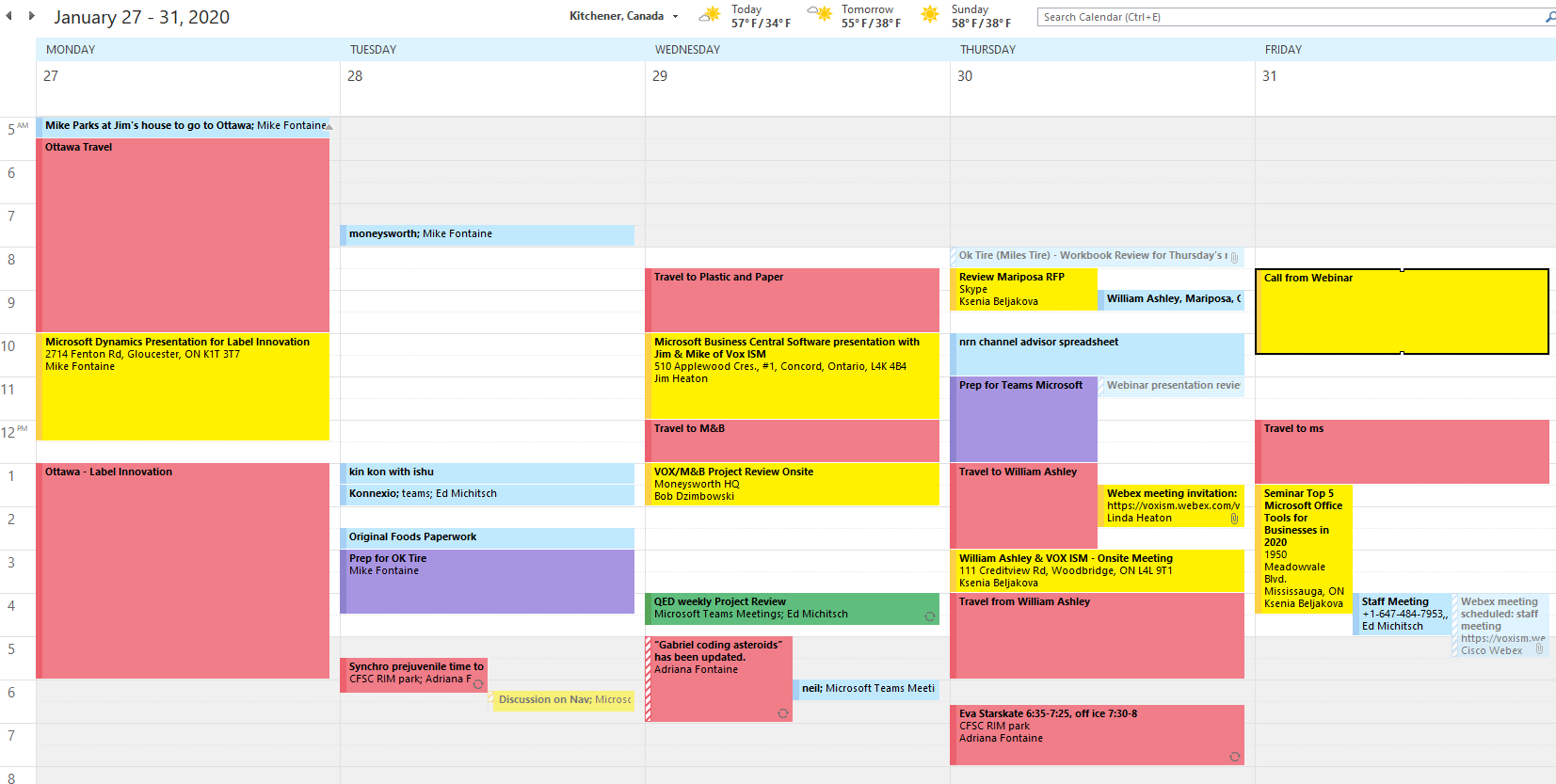
Post-Covid, we stopped all travel to customers and focused more on working remotely, collaborating and sharing screens using Microsoft Teams.
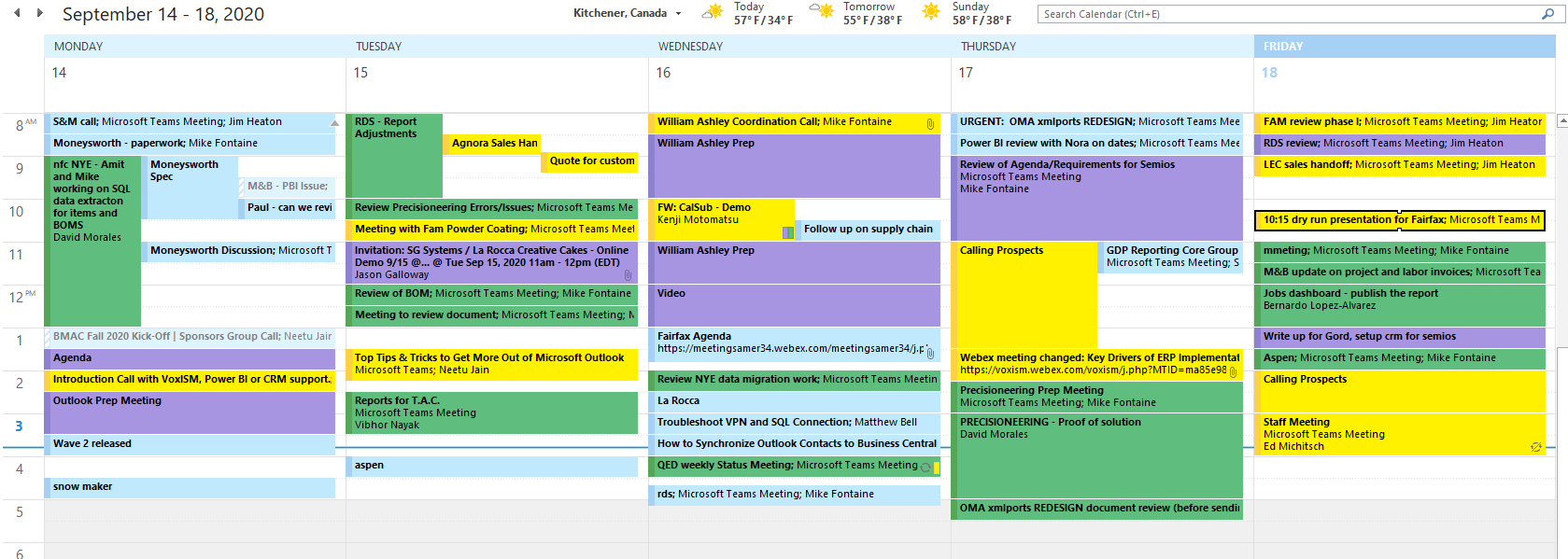
As you can see in the above picture, my meetings went from 5 to 50, and the downtime in the car converted into value-added time, allowing me to do more within the week.
Yes, there still is a need to see people in person but remote support via Microsoft Teams facilitates:
- Better customer service (you are always available to pick up the phone)
- Converting Travel time to value add (selling, supporting, billing, etc.)
- More frequent collaboration/Staff meetings
At VOX ISM we did quarterly staff meetings. Since March, we moved to weekly staff meetings which have improved our operations, communication and strategic direction.
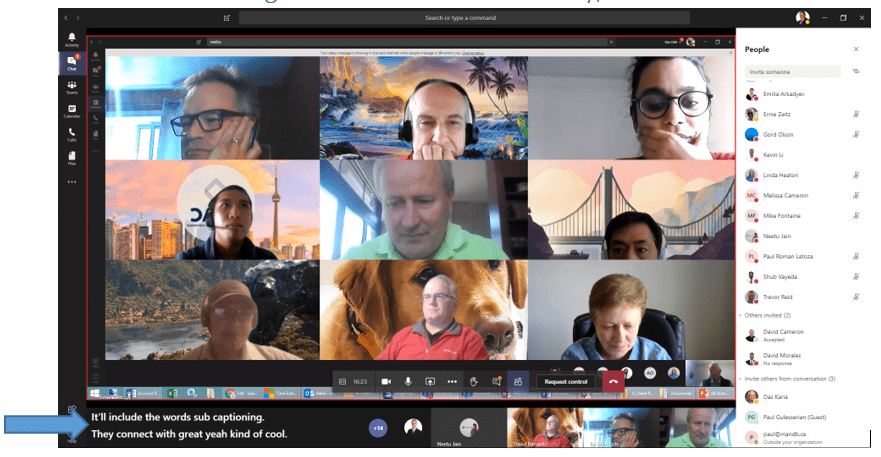
So if you haven’t seen Microsoft Teams or know how to use it, please come and check out our free training on November 3.
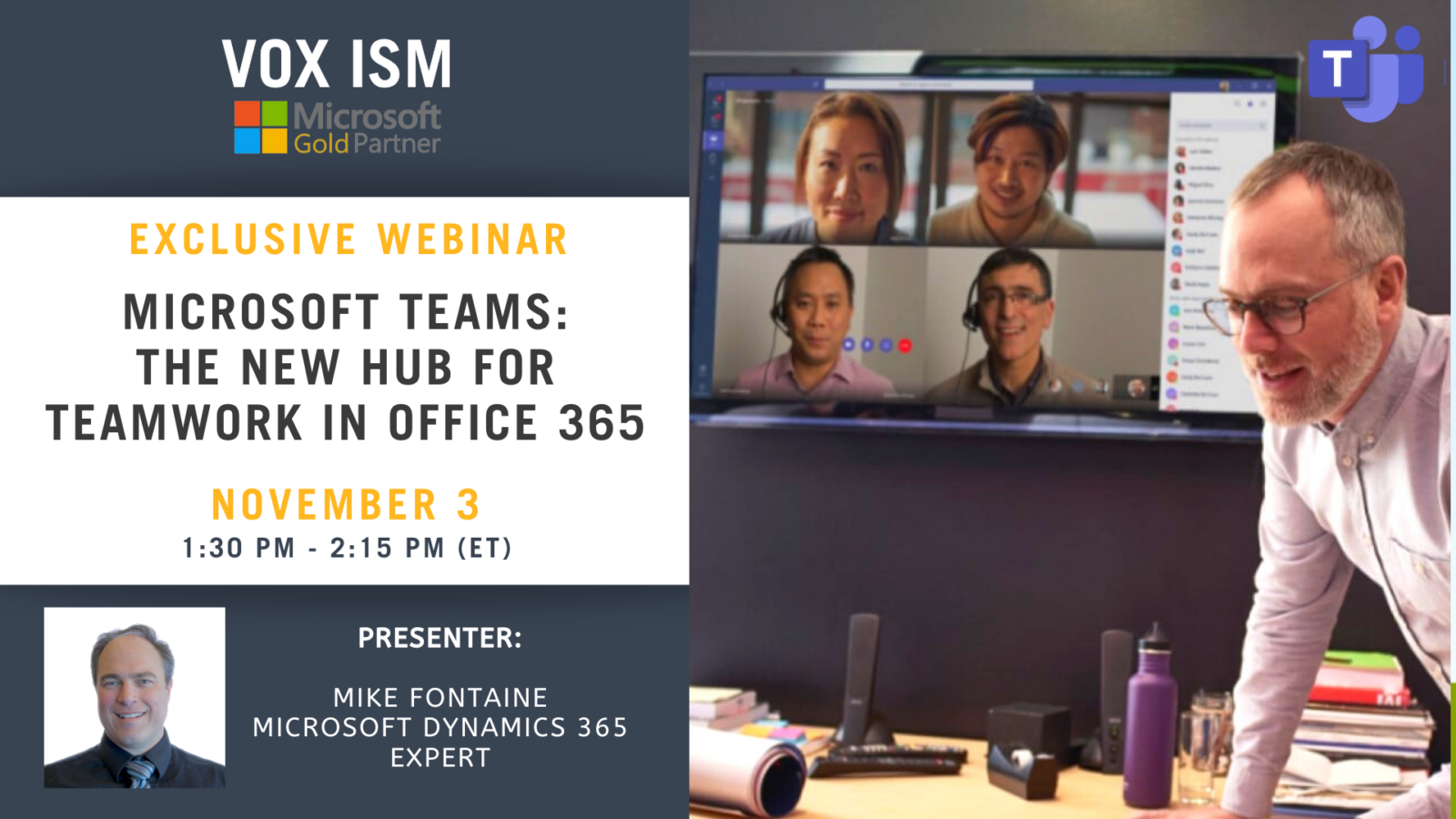
Top Microsoft Tools for Businesses in the age of COVID-19 - January 12 - Webinar
[rtec-registration-form event=10712]
The top Microsoft tools for businesses in 2021 will be Microsoft TEAMS, Power BI, Mobility, Cloud, & Security.
We will demonstrate how you can access documents, emails, and calendars from any device, anywhere, host online meetings, collaborate with your teammates and safeguard your environment with antivirus and disaster recovery features. Learn more about the top Microsoft tools for Canadian businesses that integrate directly into the Microsoft ERP & CRM software that your business uses every day for many situations.
Over 1.2 billion people worldwide use Microsoft products. As more businesses are moving to the cloud, they choose Microsoft tools as their collaborative hub of operations. Microsoft tools have the potential to help companies to work faster and streamline costs.
This webinar allows you to see the top Microsoft tools in 2021, and how they are used in a typical manufacturing or distribution company.
Agenda:
– Fully integrated, Business Central, Dynamics 365 for Sales, & Office 365
– How Teams has combined Skype, OneNote, and SharePoint into 1 application in 2021
– How customer service representatives use Outlook and get access to all customer information
– How financial analysts and accountants use Power BI
– How Word is used to create killer quote forms without customization
– How Power BI runs an organization by the numbers
If you can’t make it, register now, and we’ll send you a link to the webinar recording once it’s ready.
Details
- Date:
- January 12, 2021
- Time:
-
1:30 pm - 2:15 pm - ET EST
- Event Categories:
- Microsoft Dynamics 365, Microsoft Dynamics Business Central, Microsoft Dynamics CRM
Venue
This webinar will take place on the Cisco Webex platform. Once registered, we will send you the links required to join the Live Webinar.
Hope to see you at the webinar. For questions, reach out to linda@voxism.com, or call 705-466-7477.
TEAMS, TEAMS, & more TEAMS Microsoft's Hottest Technology - December 1
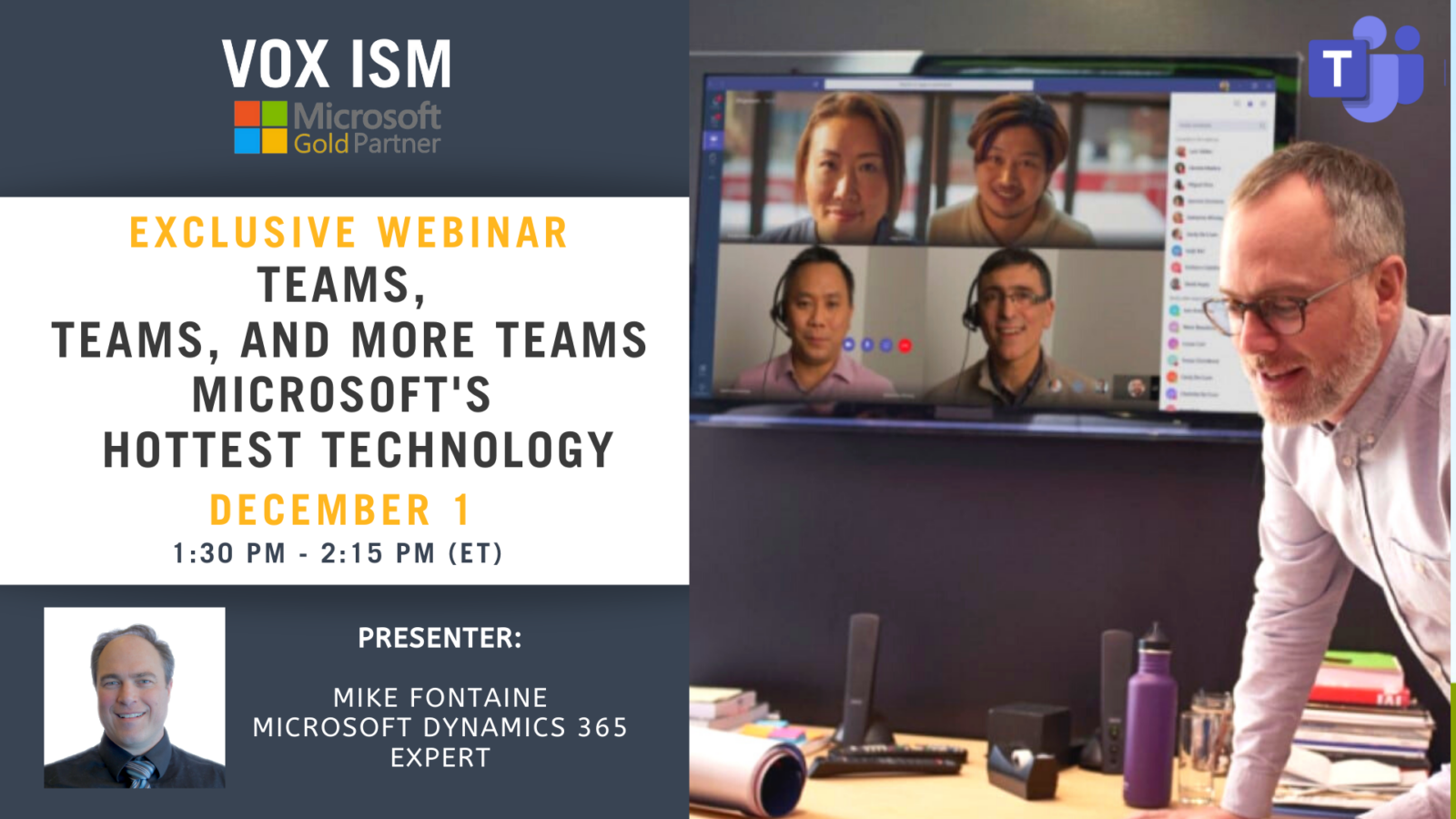
[rtec-registration-form event=10712]
Teams is Microsoft’s Hottest Technology in 2020, which provides a unique platform for group messaging for businesses of any size. It is more than a simple chat platform. With Microsoft Teams, it possible for a team in the organization to interact efficiently in real-time. It offers Planner functionality for planning and project management, Skype functionality for chat, Stream functionality for video sharing, SharePoint and OneDrive for file sharing, OneNote for taking and sharing notes directly in the app. There is no more switching required between different apps and windows.
Join us to learn and find the best practices on how to use Microsoft Teams effectively.
Agenda:
- Microsoft Teams Overview
- Creation of Team roles
- Creation of Team Members
- Microsoft Teams has replaced Skype
- Assigning roles and permissions in teams
- Creation and management of Channels
- Moderators for the channel
- Team settings
- Private Channels
- Slack vs. Microsoft Teams
- Best Practices
If you can’t make it, register now, and we’ll send you a link to the webinar recording once it’s ready.
Details
- Date:
- December 1, 2020
- Time:
-
1:30 pm - 2:15 pm - ET EST
- Event Categories:
- Archived Event, Microsoft Dynamics 365, Microsoft Dynamics Business Central, Microsoft Dynamics CRM
Venue
This webinar will take place on the Cisco Webex platform. Once registered, we will send you the links required to join the Live Webinar.
Hope to see you on the webinar. For questions, reach out to linda@voxism.com, or call 905-840-7477
Automate Time-Consuming Tasks with Microsoft Flow (now Power Automate) - November 24 - Webinar
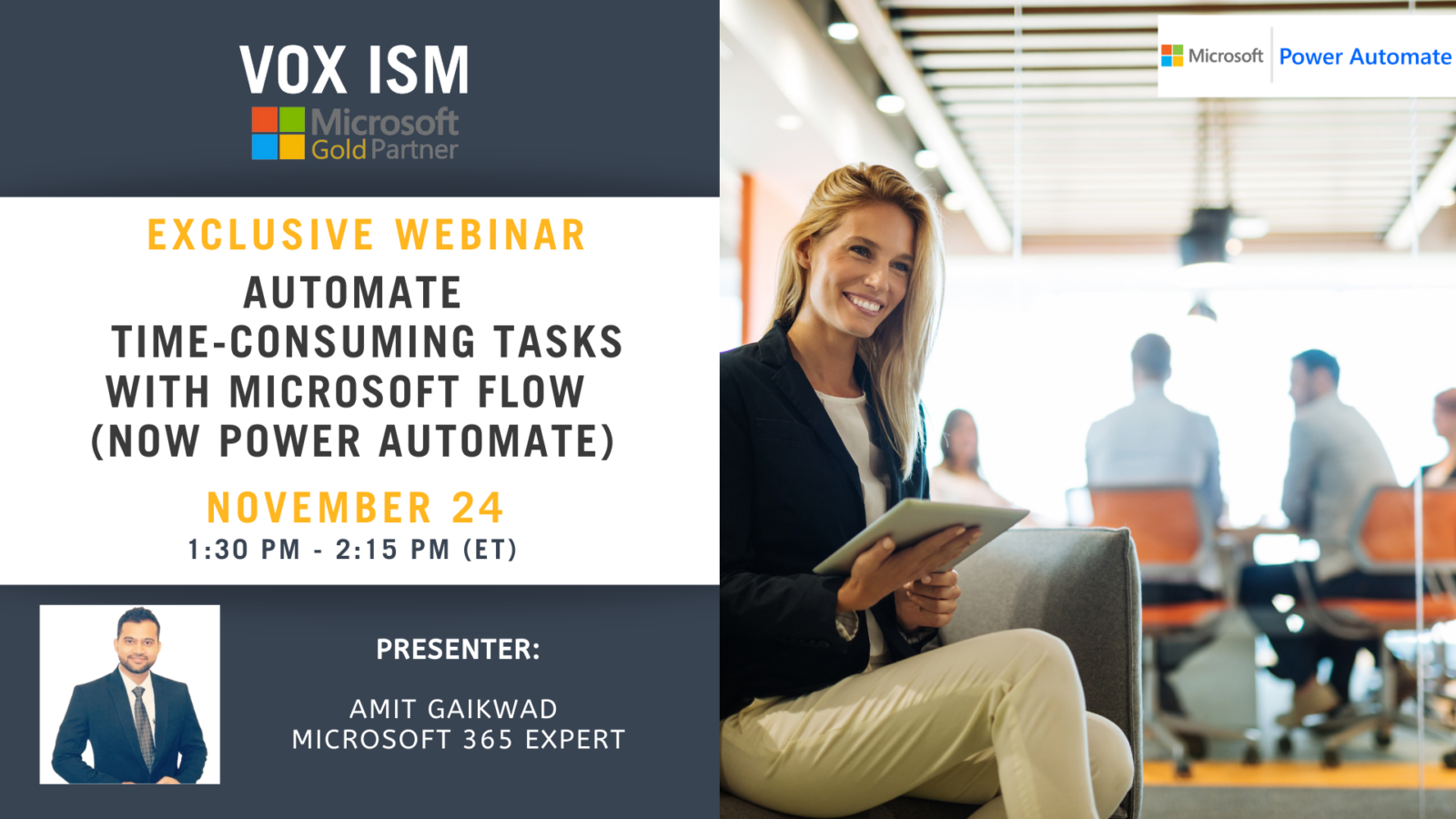
[rtec-registration-form event=10712]
Every organization faces constant pressure to do more with less. While technology is often key to operating more effectively and efficiently, cost and complexity have often prevented organizations from taking maximum advantage of the potential benefits.
The Power of Microsoft Flow is its ability to automate repetitive tasks, integrate two systems and provide multistep workflows with conditions that mimic a human being.
Connect a spreadsheet, transfer emails into new accounts, create alerts and approvals. Sign up for this 45-minute webinar to learn how you can put Microsoft flow to work for you.
Webinar Agenda:
1. Introduction to Flow
2. Templates
3. Flow in Action
4. Flow Features and Functions
a. Multistep Flows
b. Approve Requests
c. Adding conditions
d. Using a combination of data/systems
5. Working security
6. Dashboards and Monitoring
If you can’t make it, register now, and we’ll send you a link to the webinar recording once it’s ready.
Details
- Date:
- November 24, 2020
- Time:
-
1:30 pm - 2:15 pm - ET EST
- Event Categories:
- Archived Event, Microsoft Dynamics 365, Microsoft Dynamics Business Central, Microsoft Dynamics CRM
Venue
This webinar will take place on the Cisco Webex platform. Once registered, we will send you the links required to join the Live Webinar.
Hope to see you on the webinar. For questions, reach out to linda@voxism.com, or call 905-840-7477
Microsoft 365 (formerly Office 365) for business: Everything you need to know - November 17 - Webinar
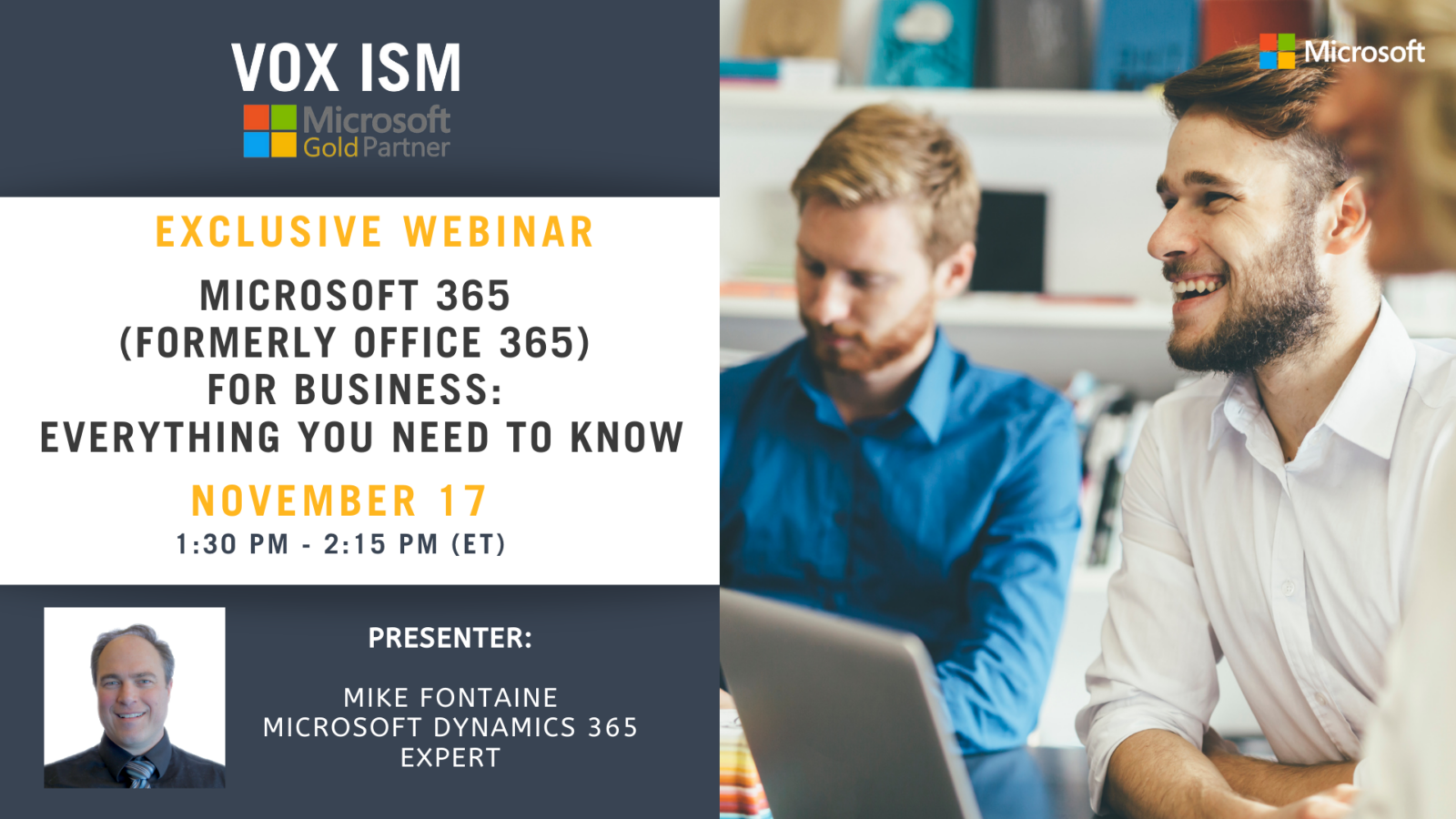
[rtec-registration-form event=10712]
Agenda Coming Soon
Details
- Date:
- November 17, 2020
- Time:
-
1:30 pm - 2:15 pm - ET EST
- Event Categories:
- Archived Event, Microsoft Dynamics 365, Microsoft Dynamics Business Central, Microsoft Dynamics CRM
Venue
This webinar will take place on the Cisco Webex platform. Once registered, we will send you the links required to join the Live Webinar.
Hope to see you on the webinar. For questions, reach out to linda@voxism.com, or call 905-840-7477
Power BI - How to Get Started, The Project Plan to Get Going, & Best Practices - November 12 - Webinar
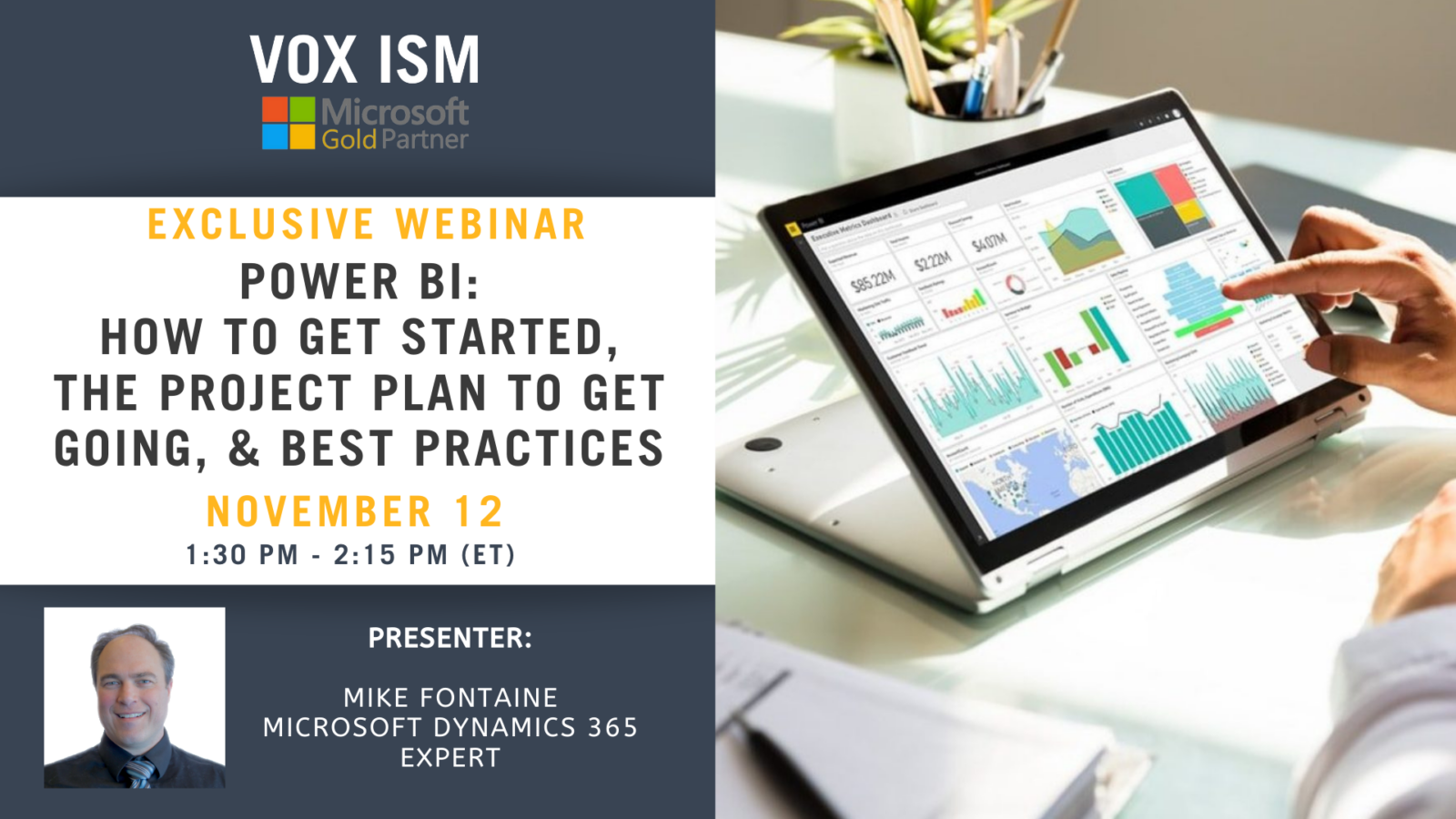
[rtec-registration-form event=10712]
Power BI is a business analytics service by Microsoft. It aims to provide interactive visualizations and business intelligence capabilities with an interface simple enough for end-users to create their reports and dashboards.
If you have not already heard of Power BI, it is ok; we will spend the first 10 minutes presenting why Power BI is the cream of the crop when it comes to self-service business analytics and data analysis for end-users.
Agenda:
1. Overview of what Power BI can do for you
2. What is Power BI Desktop?
3. What is Power BI Pro?
4. What is Power BI Premium?
5. What is the difference between Power BI Pro vs Premium in terms of functionality?
6. What is the difference between Power BI Pro vs Premium in terms of cost?
7. What are the strengths and weaknesses between Power BI Pro vs Desktop?
8. How can a small business reduce the overall cost of Power BI, and what should the strategy be?
9. Jet Reports for Financial Reporting
10. Q&A Session
Details
- Date:
- November 12, 2020
- Time:
-
1:30 pm - 2:15 pm - ET EST
- Event Categories:
- Archived Event, Microsoft Dynamics 365, Microsoft Dynamics Business Central, Microsoft Dynamics CRM, Power BI
Venue
This webinar will take place on the Cisco Webex platform. Once registered, we will send you the links required to join the Live Webinar.
Hope to see you on the webinar. For questions, reach out to linda@voxism.com, or call 905-840-7477
Power BI 101 - First Year Course Level 1 - Introduction - November 10 - Webinar

[rtec-registration-form event=10712]
Hey! Did you sign up for the Power BI 201 course but didn’t take our 101?
Better, sign up for this event to get your ready and prepared for the 201 course. In this webinar, we will give you a crash course on how to create dashboards and visualizations using Power BI in 45 minutes.
Webinar Agenda:
1. Training on report layouts, visualization, tools, filters and navigation
2. Creating your first Dashboard in Power BI
Prerequisites:
1. You should have a laptop.
2. Download Power BI to your desktop/laptop
3. We will email you the training database
Deliverable:
At the end of the webinar, each person will have created Power BI – Dashboard with graphs and slicers
VOX ISM will be hosting 105 training webinars in the next ten weeks, yes two every day, for your enjoyment and continuing education, please make us part of your daily routine during our COVID 19 lockdown.
If you can’t make it, register now, and we’ll send you a link to the webinar recording once it’s ready.
Details
- Date:
- November 10, 2020
- Time:
-
1:30 pm - 3:00 pm - ET EST
- Event Categories:
- Archived Event, Microsoft Dynamics 365, Microsoft Dynamics Business Central, Microsoft Dynamics CRM, Power BI
Venue
This webinar will take place on the Cisco Webex platform. Once registered, we will send you the links required to join the Live Webinar.
Hope to see you on the webinar. For questions, reach out to linda@voxism.com, or call 905-840-7477